Have you lost data from your Samsung External Hard Drive? Although not the biggest player in the external hard drive market like Western Digital, Seagate, or Toshiba, Samsung is still a reliable choice and used by many for its trustworthy product. So, it is very frustrating when you lose data from it. But no need to worry, just by following proper precautions and steps Samsung external Hard Drive data recovery becomes simple.
But, before, we get into recovery methods let us see some precautionary steps you should take to reduce the risk of further data loss and increase the chances of successful recovery.
Precautions: When Samsung External Hard Drive Loses Data
- Stop Using the Drive: This is the most crucial step. Stop using the drive, if you suspect that your drive has issues immediately stop using the drive. Working on such a drive can potentially further increase the damage.
- Do not Open the Drive: Hard drives are very sensitive if you open them outside of a cleanroom environment, dust particles may enter and this will further increase damage and make data recovery harder.
- Avoid DIY Methods: Many DIY methods like the freezer method may seem simple and tempting but in reality, are often very risky. It is better to use other safer and more reliable methods than trying these methods.
- Don’t run Disk Utility tools: Running Disk utility tools like Disk Defragmenter, Check Disk, etc can overwrite or damage data during their process. So, we recommend not using them directly.
Methods for Samsung External Hard Drive Data Recovery
There are many methods to recover data from a Samsung external hard drive I have filtered out and compiled the best, safest, and most efficient methods as shown below.
Method 1: Preliminary Steps
Before we get into data recovery it is best that we try out some common steps to determine where the problem is and whether data recovery is required. These steps include.
- Try Different USB cables and ports: If the files on your hard drive or the hard drive itself keep appearing and disappearing the issue is not in the hard drive but in the connecting port. So it is better to test all the connections.
- Check for Hidden Files: It may be possible that your files are not deleted but are simply hidden. Unhide the files and you will regain your data.
- Check for Errors: Sometimes errors can cause you to lose access to files or files becoming corrupt. Removing these errors can resolve the issue and you will regain access to the files.
- Run Antivirus Scan: If you suspect the cause of your problem to be a virus, use a strong antivirus to scan your drive. This will remove the threat.
Note: You may still need to perform data recovery even after running an antivirus scan to recover virus-infected files.
Method 2: Samsung External Hard Drive Data Recovery by WinfrGUI
If you are a user of Windows 10 or higher, you have the option of using Windows File Recovery a free command line utility by Microsoft for data recovery. Now also available WinfrGUI with a graphical user interface for users that are not comfortable with using the command prompt. Follow the steps as shown below to recover data.
- Download and Install WinfrGUI, and run the application.
- Under the section Select a partition to scan, select the Samsung External Hard Drive from which you want to recover data.
- Select the Scanning mode. Under the Save to section select the location where the recovered data will be saved.
- Click on Start Recovery to begin the process.
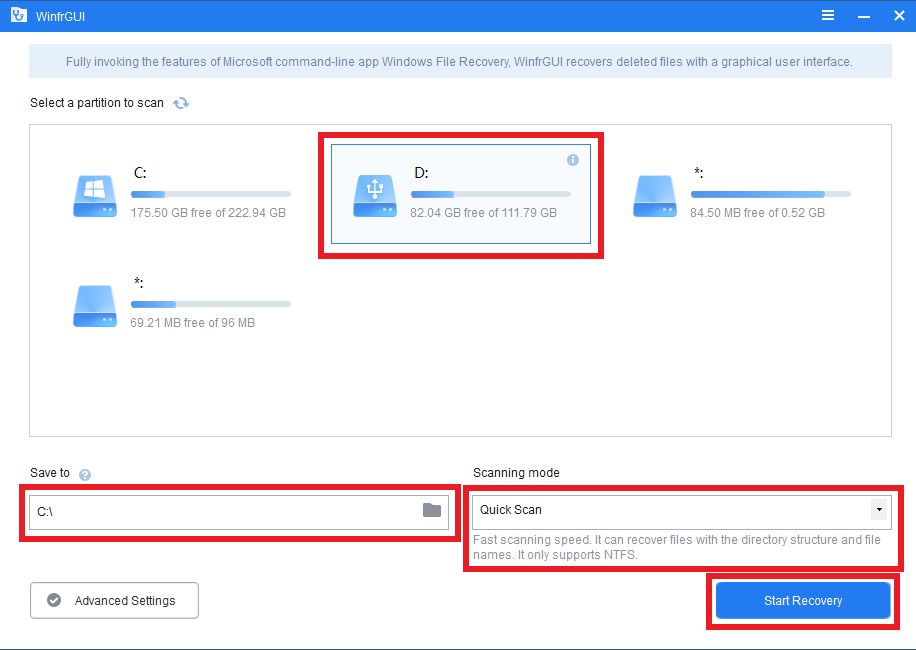
- All the deleted files found will be recovered. Click on View Recovered Files to see the recovered files.
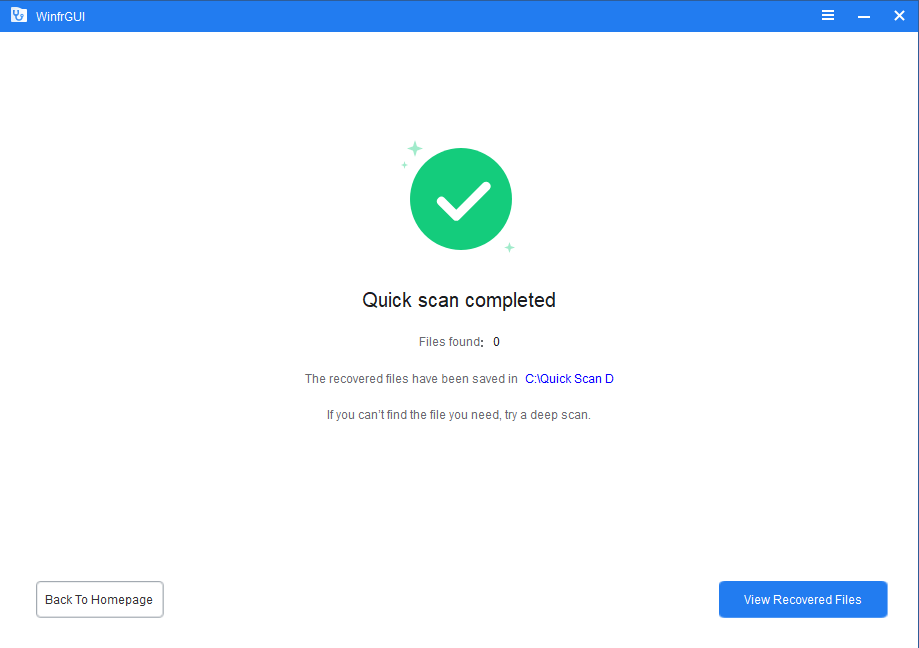
All the deleted files will automatically be saved in the selected file location. From here you can keep the data you need and delete the files that are not needed.
Method 3: Use CAT Data Recovery for Samsung External Hard Drive Data Recovery
For a more efficient and diverse solution, you will need specialized Data Recovery software. We recommend using CAT Data Recovery software. It is fast, safe, and efficient. Plus you can try it for free. Download and try today.
The steps to use CAT Data Recovery software are as follows:
- Download and Install CAT Data Recovery software.
- Launch the tool, and go to the Recover Files tab.
- Select the drive from which you want to recover data (in this case the virtual hard drive) and click on Scan.
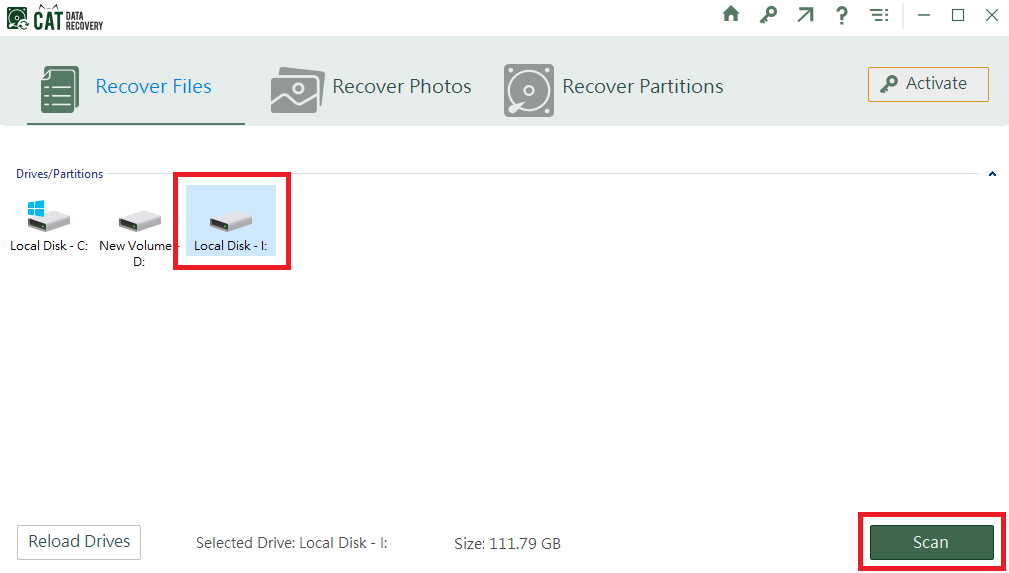
- The tool will initiate a scanning process, after completion of the scanning process the tool will display all the files.
- Check if you have got back all your data. Select Deep Scan for more thorough scanning if not all the data is visible.
- If you are satisfied with the data, activate the tool and Save the recovered files in your desired location.
Note: CAT Data recovery is an all-purpose tool that can help in other data loss scenarios also like recovering data from RAW hard drives or even recovering data from a crashed computer.
Bonus Tip: Consider Using Virtual Disk for Severely Damaged Drives
In case your Samsung External Hard Drive is severely damaged whether it is severe physical damage or severe corruption, we recommend you to create a Virtual Hard Drive of the drive.
This is because working on a severely damaged hard drive can further damage the drive and you may permanently lose data even while trying to perform recovery methods.
Using a Virtual Hard Drive negates this risk. Also if you create a copy of the image file even if data loss occurs you still have the copy and can use it to try a different method.
So, how do you create a Virtual Hard Drive?
There are many tools and software available using which you can create a virtual drive. One such tool is disk2vhd. A free tool developed by Microsoft. Here’s how to use it.
- Download and Extract disk2vhd. Run the application.
- Check the box next to the drive whose Virtual Disk you want to create.
- Click on Create to start the process.
Note: Check the box Use Shadow Copy to avoid any inconsistencies in the created file.
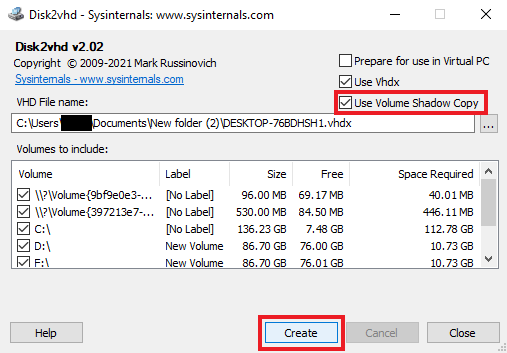
- Once the process is completed a message will appear indicating successful creation.
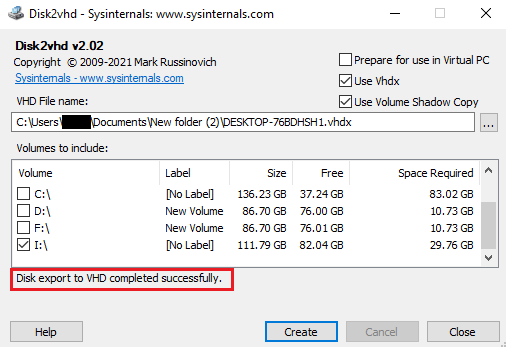
- Once you have created the file stop working on the hard drive and remove it,
- Create a copy of the .vhd file, right-click on the file, and select the option Mount.
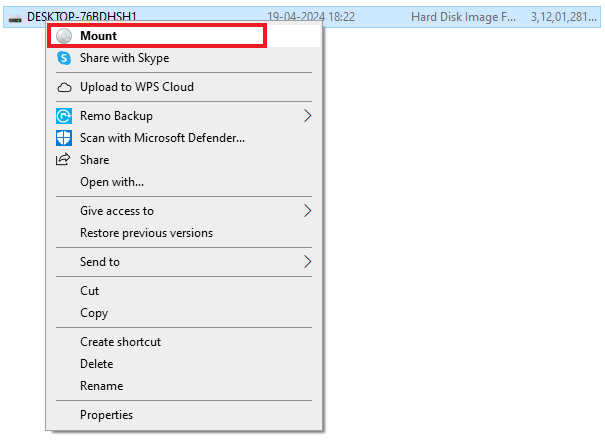
After you have successfully, mounted the drive you can work on this virtual drive to perform data recovery.
Now all of these methods are applicable only when the hard drive is getting detected by the system, it may not always appear in File Explorer but it is still being detected. But, what to do if the hard drive is not getting detected?
Samsung External Hard Drive Data Recovery When the Drive is not Detected
In case, your hard drive is not getting detected and is not showing up in File Explorer, disk management, or even the BIOS/UEFI settings. Then, it is not possible to recover data using any logical methods. In this case, you will require help from Data Recovery services.
Data Recovery Services can help recover data from hard drives that are not detected by the system, but it has its limitations. These include.
- These services are costlier as they require specialized technicians, equipment, and work environments.
- They take much longer than a software-based data recovery method.
- Unlike software services, you cannot perform these methods on your own, and hence it potentially poses a greater risk to data confidentiality.
Suggestion: If logical data recovery fails or is not possible in your case and your data is very crucial when you opt to go for Data Recovery services inquire if they have facilities for Microscopic Data Recovery and Direct Platter Imaging. Although, much costlier they have very high success rates in places where other methods may fail.
Different Scenarios for Data Loss from Samsung External Hard Drive
There are several reasons and scenarios under which your Samsung External Hard Drive may experience data loss. These include. Accidental Deletion or Formatting
- Physical Damage
- Improper Ejection of Drive
- Proper Fluctuation or Power cut
- Overheating
- Virus or Malware
- File Corruption
Steps to Protect Your Data in the Future
Now that the data has been recovered it is also important to learn precautions so that such a problem does not occur again.
- Take regular backups and store them in multiple storage media.
- Avoid prolonged usage of memory-intensive processes.
- Avoid overheating of the hard drive.
- Always safely eject the drive before physically removing it.
- Keep monitoring drive health at regular intervals.
Conclusion
In this article, we have discussed the safest and most effective methods to recover data from a Samsung External Hard drive. You can select the best option for your drive based on your scenario. Do share the article, if you enjoyed it.


