Data loss on Mac systems is an issue nobody likes to encounter; in fact, most fear it. MacBooks and iMacs are recognized for their reliability and sleek design. But like any other computer or storage device, they aren’t immune to data loss. From important work files and documents to cherished photos and unforgettable adventure videos. Losing them can be a stressful and frustrating experience.
Apart from accidental or intentional deletion of files from Mac. One might also lose them due to corruption, file system errors, hardware failures, power outages, incomplete file transfers or moves, virus or malware attacks, etc.
Data loss can disrupt work, cause stress, and, in severe cases, lead to financial loss. Most Mac users find themselves searching for backups of the deleted Mac files or data. Frantically finding the files in the Trash bin or trying to recreate their lost work. In some cases, they turn to professional data recovery services, which are very expensive and time-consuming.
If you are dealing with data loss on your Mac. Here are some solutions that can help you recover deleted Mac files.
Table of Contents:
- How to Recover Deleted Files on Mac?
- Undo Option
- Trash Bin
- iCloud Backups
- Time Machine
- CAT Data Recovery Software
- Professional Mac Data Recovery Services
- Conclusion
How To Recover Deleted Files from Mac?
All of the above-mentioned solutions are discussed in depth below. One can start the recovery process for Mac deleted files by trying the Undo option; later, try searching for the files in the Mac Trash Bin since that’s where all of your recently deleted files from Mac get saved. If these two solutions don’t retrieve the deleted files on your Mac, then your files have been permanently deleted.
In such cases, you can try restoring those files from backups such as iCloud or Time Machine.
I am sure you can recover deleted files from your Mac by now. However, if these solutions have failed, you can try powerful data recovery tools like CAT Data Recovery Software for Mac for a quick and safe recovery. The last option is to contact professional data recovery services near you to help you recover permanently deleted files.
Now that you know the reasons behind data loss and the solutions that can help. It’s time to start recovering accidentally deleted files from your Mac machine.
Method 1: Get Back Deleted Files on Mac Using the Undo Option
The undo option is one of the easiest ways to recover accidentally deleted files or when you want to restore deleted files from Mac for free. Just hit the Command + Z keys to undo any last actions or recently made changes.
This command has a few limitations, such as you cannot undo emptied Trash, you have made significant system-level configurations, etc.
If the option did not help you undelete your accidentally deleted files or folders. Then, I suggest you find them in the Bin folder on your Mac.
Method 2: Bring Back Deleted Files on Mac Using the Trash Bin
Your Mac’s Trash bin is where all the accidentally or intentionally deleted files, folders, and data will reside after you have deleted them.
Now that you know where to find deleted files on Mac. It’s time to find and restore them.
- Navigate and open the Trash folder on your Mac.
- All of the files, folders, and data that were deleted recently will be displayed on your screen.
- Find and select the file(s) that you want to restore. Right-click on them, and from the drop-down menu bar, click on the Put Back option.
- The selected files will get restored and saved in their original locations, where they were saved earlier.
In most cases, the Trash Bin folder is guaranteed to work. But if you have permanently deleted your files or recently emptied your Trash Bin folder. I highly recommend you restore copies of deleted files from backups that you might have saved in iCloud or taken using Time Machine.
Method 3: Recover Deleted Files on Mac for Free Using iCloud Backups
iCloud is Apple’s cloud computing and storage service. This allows Apple device users to save various types of files, including photos, audio and video files, documents, and others. That can be downloaded and used if you lose the original files and folders.
- You can sign in to your iCloud account.
- Search, find, and select the files that you want to restore.
- Click on the Download button. The selected files will now be downloaded to your Mac machine.
- You can open the Downloads folder on your system. Find the downloaded files and select them, and move them to any desired location.
Method 4: Recover Mac Files Using Time Machine
If you have used Time Machine to back up your important data, It can help you restore lost files and folders.
1: Click on the Time Machine icon to launch the Time Machine application.
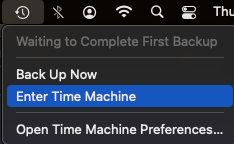
2: Search for copies of files that you have deleted from your Mac system, select the files that you want to restore, and click on the Restore button.
3: The system will restore the files from the Time Machine backups to their original location.
The next solution is probably the most effective and simplest among all the solutions mentioned in the article. It is extremely helpful when you want to recover deleted files from a Mac without a Time Machine.
Method 5: Recover Deleted Files from Mac Using CAT Data Recovery Software
CAT Data Recovery Tool for Mac is a powerful tool for recovering deleted files or lost data on Mac. It is built to be as powerful as possible and designed to be as intuitive as possible.
Whether you deleted some of your files or lost all your data, CAT can help you restore it.
The tool can recover any file type from any MacBook or iMac running on any version of the Mac OS.
Steps to Restore Files from Mac Using CAT Data Recovery Software for Mac
1: Download and install the CAT Data Recovery Software on your MacBook or iMac. Click on the Drive or the folder from where you want to retrieve deleted files on Mac or recover lost data and click on the Scan button.
Note: In addition to recovering permanently deleted files on Mac systems. The tool can also help you recover data from external storage devices such as USB Flash drives, SSDs, External Hard Drives and SD cards.
2: CAT will start recovering the data from the selected location.
3: Once the scanning process is completed, a complete list of all the recovered files that were earlier deleted or lost due to any reason will be displayed on your screen.
4: You must select the files you want to restore. Additionally, CAT also offers a free preview option to ensure that you have recovered all of the necessary files.
5: After selecting and previewing the recovered files, you need to click on the Recover button, which will prompt you to select a location where you want to save the recovered and chosen files.
The tool will start saving the selected files in the chosen location.
I am super confident that after following the above-mentioned solutions. You have recovered all of your deleted files and lost data.
But if you don’t have any backups or don’t want to try tools like CAT. The last option you can try is to contact professional data recovery services near you.
Method 6: Use Professional Data Recovery Services Near You
Specialized data recovery services available near you can also help you recover deleted data and restore permanently deleted files from Mac.
These services can be extremely helpful in severe data loss scenarios. But do keep in mind these professional services can leave a dent in your pocket since most of them charge right from a few hundred to a couple of thousand dollars.
Additionally, compared to the earlier mentioned solutions, especially using the CAT Data Recovery Tool, these services can take anywhere between a couple of days and a handful of weeks to recover your data and deliver it back to you.
Conclusion:
Recovering deleted files from a MacBook or iMac demands using the right tools and acting quickly. Whether you’ve accidentally deleted important files or need to retrieve lost data, solutions like the Undo option and Trash Bin can be an easy workaround. iCloud and Time Machine backups are reliable solutions in case your files have been permanently deleted. Additionally, I have also discussed about CAT Mac Data Recovery Software for more complex situations and specialized data recovery services near you in case, your drive is physically damaged. These solutions are guaranteed to work, provided you act upon them immediately.


