This article discusses all the possible ways to fix corrupt MP4 videos on mac. Where one might have encountered an error message or faced a plain black screen while trying to play videos. Stick to the end of the article and follow the instructions properly. I can assure you that you can repair any MP4 video files that have gotten corrupt on any Mac system or stored on any external devices like SD cards, hard drives, etc.
MP4 video file format is one of the most widely used video formats. Renowned for its versatility and compatibility with various storage devices, media players, and operating systems.
However, since MP4 is essentially a file format, it can be saved on any internal or external storage device. These files might get corrupt or damaged due to various reasons: incomplete file transfers, issues during video recording, editing, or playback, using outdated codecs, or using incompatible Media Players, issues with the storage device, or, in some cases, your files, storage device, or system might have gotten infected by virus or malware.
It’s crucial to repair damaged videos or fix corrupted video files since these files can be our most cherished and memorable moments or professional projects. Losing some of them, especially if you don’t have a healthy backup, can be stressful. Some of us wonder, “MP4 Videos have gotten corrupt; what should I do?” and frantically search for answers to questions like, “How to Repair a Corrupt MP4 on Mac?”
If you’re reading this, or this sounds like you and your situation. Then, you have ended up in the right place.
But before we proceed any further, we first need to understand if the issue is with the MP4 video files or with the Video Player.
To find out. I recommend you try playing the MP4 video files on a different player.
Here are two things that will happen.
- The MP4 video file neither plays on the old Media Player nor the new or different Media Player.
- Or, you will see that the MP4 video file that you thought had gotten corrupt and didn’t play on the old Media Player. But plays without issues on the new Media Player.
If you have encountered scenario 1, then your MP4 video files are the problem. But if you have encountered scenario 2, then the issue is not with your video files but with the Media Player.
How To Fix Corrupt MP4 Videos on Mac?
If you find the issue is with the MP4 video files, you must try to repair them.
You can try repairing the video files using VLC Media Players, which is nothing but converting problematic MP4 videos into healthy videos. This solution works in cases of minor issues and corruption. However, if severe corruption or significant damage has affected your MP4 files, your best option is to use specialized video repair software.
But if you don’t want to use video repair tools, you can try to convert them manually using Media Player, which can be a time-consuming and energy-draining solution. Or use Free online video converter tools that are quick and effective.
This section discusses all of these solutions in depth. So, without wasting any more time, let’s start fixing corrupted MP4 files on Mac.
Method 1: Fix Corrupt MP4 Files on Mac Using the CAT Mac Video Repair Tool
CAT Video Repair Tool for Mac is powerful video repair software that helps Mac users repair MP4 files quickly and with absolute ease.
It is built with sophisticated repair algorithms that can fix videos of all file formats and resolve any issue stopping you from playing your favorite videos on your Mac system.
Steps to Repair MP4 Videos on Mac Using CAT Video Repair Software for Mac
1: Download and install the tool on your MacBook or iMac.
2: Launch the tool, click the Select File button, select the MP4 corrupt or damaged video file, and start the video file repair process.
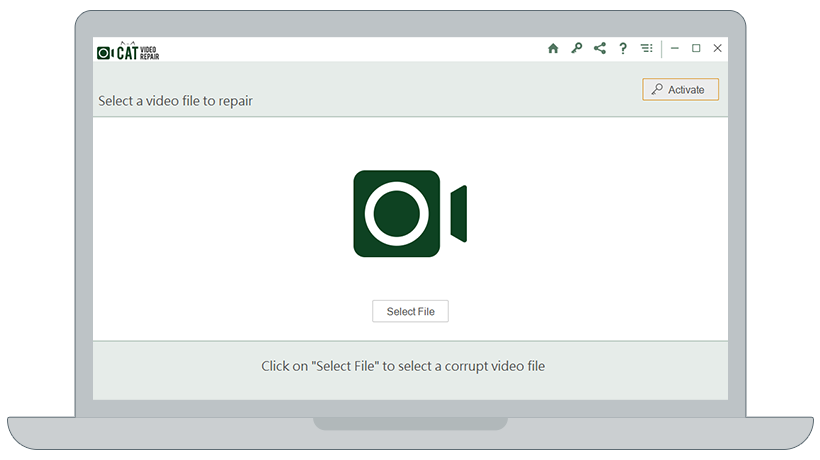
3: Completing the corrupted MP4 file repair on the Mac process. CAT will now display the details of the repaired corrupt video.
4: You can try playing the MP4 video file which was corrupted and now repaired by the CAT Video Repair Software for Mac.
5: Click the Save button to start the repaired MP4 video file saving process on your Mac.
If you don’t want to fix corrupted video files on Mac, using the CAT Video Repair Tool or other tools. Then, you need to convert the corrupted MP4 videos using free online video converter tools.
Method 2: Fix MP4 Online on Mac by Converting the MP4 Video Files to Other Format
Converting is one of the most effective ways to fix corrupted videos on Mac. However, this solution can only work if your files have minor issues.
Converting the MP4 videos into a healthy AVI, MOV, or any other video file format can fix the corruption issue by re-encoding or re-muxing the content, thereby effectively rebuilding the entire file structure.
It basically creates a new version of the old or problematic videos. This fixes correct or broken headers, incorrect file structure, or missing metadata. Additionally, this solution can also be helpful if the issue is due to codecs.
There are many free online video converter tools available on the Internet, such as restream.io, movavi.com, Kapwing, and Cloudconvert, to name a few. You can try any of these tools or any other tool of your choice.
1. Choose any Video Converter tool.
2. Add the corrupt MP4 video file(s) and choose your desired video file format.
3. Start the corrupt MP4 video conversion process.
4. Once done. Download the converted video files and try playing the file on the same or any other Video Player.
I am sure your MP4 video files on a Mac are fixed by now.
The next solution also discusses corrupted video file repair on Mac, but this time using VLC Media Player.
Method 3: Repair MP4 Video Files on Mac Using VLC on a Mac
VLC is not only a versatile Media Player but also a powerful tool that can repair MP4 files on Mac.
Apart from playing various video file formats, VLC Media Player can also come in handy if you want to convert video files into different formats or recode them with a different codec. It can also extract usable video and audio components as well as other uncorrupted data.
Moreover, the tool can repair MP4 files by simply renaming the corrupt MP4 file to an AVI file. This method can, in a few cases, really work.
Steps to Repair MP4 Files on VLC on Mac
- Launch the VLC Media Player on your Mac and click on the File option.
- Click on Convert/Stream, click on the Open media button, and browse and select the corrupt video file.
- Now, under the Choose Profile section, Click on the Customize button, select AVI or any other file format, choose the destination folder, click on Save as File, and click on the Go button located at the bottom of the screen.
- Upon completion of the process, try playing the repaired/converted video file on the VLC or any other Media Player.
Hopefully, this has helped you repair MP4 in VLC on Mac.
Conclusion
MP4 files getting corrupt or becoming damaged can be frightening, and repairing them is equally daunting.
But if you have the right tools such as professional Video Repair Tools like the CAT, or techniques like converting the corrupt files using Online tools or VLC. You can easily repair corrupted MP4 video files on a Mac and confidently repair any MP4 video file(s) on any MacBook or iMac.
The first step is to identify the root cause of the issue. Is the problem actually with the MP4 videos or with the Media Player? You need to play the same videos on a different Video Player. If you find the issue is with the video files, you can try the solutions mentioned earlier. But if the issue is with the Media or Video Player, then you can try downloading new codecs and reinstalling the Media Player; if you think your Player has become outdated, you need to try upgrading it. Additionally, you can update your MacOS.
I hope this guide has helped you fix corrupt MP4 videos on Mac.


