Hard Drives are one the most reliable storage devices to store data on. This is also depicted by the fact that 54% of data in 2024 is projected to be stored in hard drives. But, unlike any other device, HDDs are also prone to damage and failure. Now, how do I recover data from a failing hard drive?
Even if your hard drive is failing or has failed it is still possible to recover your data when you follow the proper precautions and steps.
Before, we get into recovery methods let us discuss precautionary steps we should take to reduce the risk of further data loss and increase the chances of successful recovery.
Precautions: Increase the Chance to Recover Data from a Failing Hard Drive
- Stop Using the Drive: This is the most crucial step. Stop using the drive, if you suspect that your drive is failing immediately stop using the drive. Working on such a drive can potentially further increase the damage.
- Do not Open the Drive: Hard drives are very sensitive if you open them outside of a cleanroom environment, dust particles may enter and this will further increase damage and make data recovery harder.
- Avoid DIY Methods: Many DIY methods like the freezer method may seem simple and tempting but in reality, are often very risky. It is better to use other safer and more reliable methods than trying these methods.
- Boot using External Media: In case, the failing hard drive is an internal hard drive, it is better to boot using an external media. This will partially isolate the internal hard drive and decrease the risk of further damage.
Methods to Recover Data from a Failing Hard Drive
The recovery methods to recover data from a hard drive can depend on whether or not the drive is accessible. The different scenarios that may present are shown below.
- Drive is Visible
- Visible and Accessible in the OS: It is possible that you can still access the drive but the system is showing errors or slowing down or files are getting corrupted.
- Inconsistently Visible: It is possible that your drive keeps appearing and disappearing from the list of drives.
- Visible but not Accessible: It may be possible that the drive is appearing on the OS but is not accessible.
- Drive is invisible: This is when the drive does not appear in the file explorer but is visible in Disk Management.
- Drive is Not Accessible: This is when the drive is inaccessible and will not appear in File Explorer, Disk Management, or the BIOS/UEFI settings.
Scenario 1: Recover Data from a Failing Hard Drive that is Visible
Data recovery is easier in case you can see the drive whether it is in the file explorer or disk management. Data recovery in this scenario can be achieved by 3 stage method. Let us see how we can recover our data.
Stage 1: Recommendation: Create and Use a Virtual Disk
Before we start with the repair method itself, we would recommend that you create a virtual hard drive and use that for further data recovery process. This is because working on a failing hard drive can further damage the drive and you may damage and permanently lose data while trying to perform recovery methods. So, how do you create a Virtual Hard Drive?
There are many tools and software available using which you can create a virtual drive. One such tool is disk2vhd. A free tool developed by Microsoft. Here’s how to use it.
- Download and Extract disk2vhd.
- Run the application.
- Check the box next to the drive whose Virtual Disk you want to create.
- Click on Create to start the process.
Note: Check the box Use Shadow Copy to avoid any inconsistencies in the created file.

- Once the process is completed a message will appear indicating successful creation.
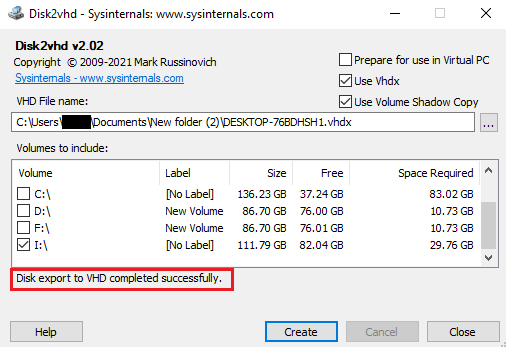
- Once you have created the file stop working on the failing drive and remove it, if the failing hard drive is an internal hard drive, move the .vhd file to another system and turn off the system with the failing hard drive.
- Create a copy of the .vhd file, right-click on the file, and select the option Mount.
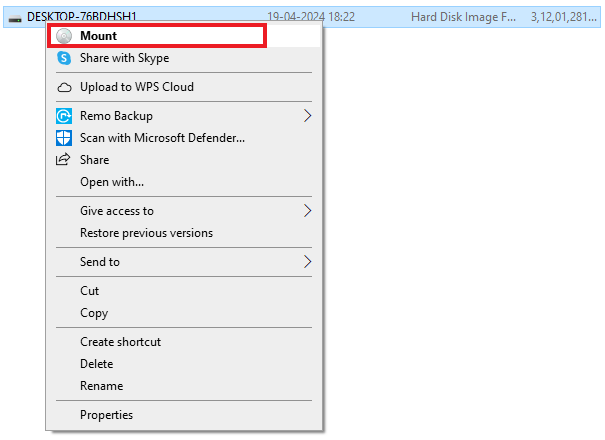
After you have successfully, mounted the drive you can work on this virtual drive to perform data recovery.
Stage 2: Use the Error Checking Tool
In the second stage, you should scan your Virtual Hard Drive for errors. If errors are resolved and you regain access to the contents you can simply copy the content to another location and recover it.
- Right-click on the drive and select the option Properties.
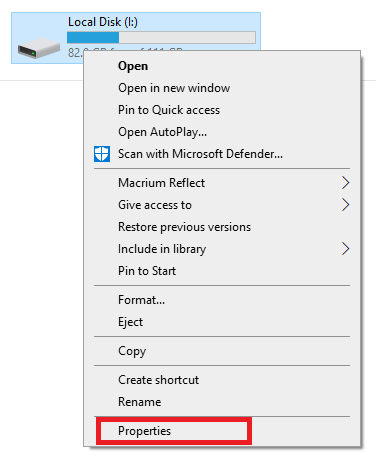
- Navigate to the Tools tab and click on the Check button under the Error checking section.
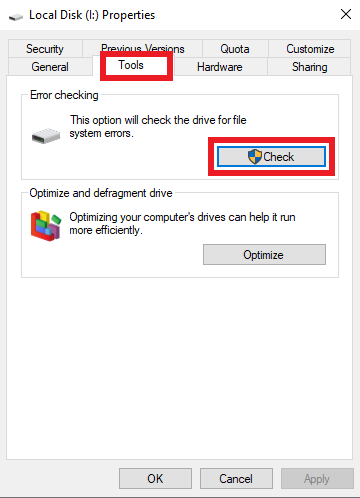
Note: This tool works by running chkdsk in the background. If you want more advanced options and functionalities run the chkdsk command using the Command Prompt.
Stage 3: Use CAT Data Recovery to Recover Data from a Failing Hard Drive
In case, no errors are found or errors are not resolved you will need specialized Data Recovery Software to recover your data. We recommend using CAT Data Recovery software. It is fast, free, safe, and efficient. Plus you can try it for free. Download and try today.
The steps to use CAT Data Recovery software are as follows:
- Download and Install CAT Data Recovery software.
- Launch the tool, and go to the Recover Files tab.
- Select the drive from which you want to recover data (in this case the virtual hard drive) and click on Scan.
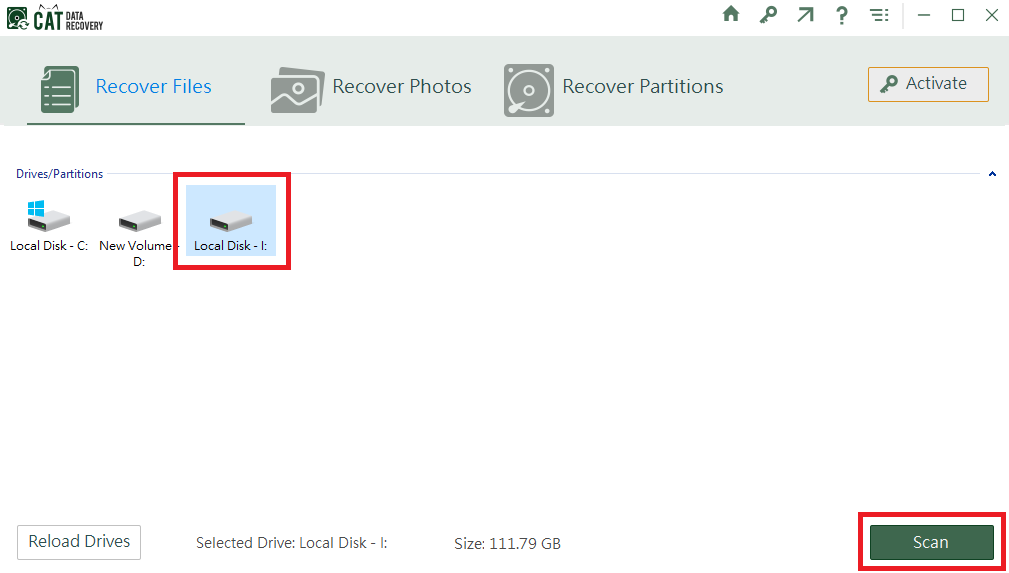
- The tool will initiate a scanning process, after completion of the scanning process the tool will display all the files.
- Check if you have got back all your data. Select Deep Scan for more thorough scanning if not all the data is visible.
- If you are satisfied with the data, activate the tool and Save the recovered files in your desired location.

Note: CAT Data recovery is a very powerful tool and can help in other scenarios also like recovering data from a crashed computer or even recovering virus-infected files.
Scenario 2: Recover Data from a Failing Hard Drive that is not Accessible
Suppose your hard drive is not accessible and is not showing up in File Explorer, disk management, or even the BIOS/UEFI settings. In that case, it is not possible to recover data using any logical methods. In this case, you will require help from Data Recovery services.
Data Recovery Services can help in case of logical issues also, but it has its limitations. These include.
- These services are costlier as they require specialized technicians, equipment, and work environments.
- They take much longer than a software-based data recovery method.
Suggestion: If logical data recovery fails or is not possible in your case and your data is very crucial when you opt to go for Data Recovery services inquire if they have facilities for Microscopic Data Recovery and Direct Platter Imaging. Although, much costlier they have very high success rates in places where other methods may fail.
Steps to Protect Your Data in the Future.
- Take regular backups and store them in multiple storage media.
- Avoid prolonged usage of memory-intensive processes.
- Avoid overheating of the hard drive.
- Always safely eject the drive before physically removing it.
- Keep monitoring drive health at regular intervals.
Conclusion
In this article, we have discussed the safest and most effective methods to recover data from a failing hard drive. You can select the best option for your drive based on your scenario.
Share the article if you enjoyed it. If you have any doubts feel free to contact us.


