Evaluate the Hard Drive Corruption
When you say “hard drive corruption” it could be either physical or logical, it’s important that you
analyze it first, because the data recovery process depends on it.
Logical damage: When the issue is with the file system of the hard drive, not the physical components of the hard drive. You would notice random errors showing up while trying to access the files and folders, the drive might become RAW.
Logical corruption issues are caused by factors such as viruses, malware, accidental deletions, accumulation of bad sectors, and sudden power outages. The good news is that you can recover the data yourself, and the chances of successful recovery are very high in such cases
Physical damage: This involves actual scratches and malfunctions in the drive, where you observe grinding or clicking noises and overheating.
Physical damage recovery is possible when handled by data recovery experts in data recovery services.
DIY Solutions to Recover Data from the Corrupt Hard Disk
We suggest you first retrieve the data from the hard drive before trying to fix corruption issues in them. This prevents potential data overwriting. Additionally, choose a reliable tool to recover the corrupted HDD to avoid further damage.
How To Retrieve Data From Corrupted Hard Disk?
One such safe option is to use the CAT Data Recovery software for corrupt hard drive recovery, the tool is easy to use, and it is the ideal choice to retrieve data from corrupt hard drives, USBs, SSDs, etc.
Steps to recover data from the corrupt hard drive using the CAT Data Recovery tool:
Step 1: Download and install the software on your computer.
Step 2: Launch the tool, click on Recover Files, select your corrupt hard drive from the Storage Devices column, and click on Scan.
Step 3: Once the scan is complete, data that can be recovered from your corrupt hard drive will be displayed in Data View or File Type View.
Step 4: Double-click on the recovered files to preview them for free.
Note: The Preview feature is supported only for media files.
Step 5: Click on Save and select the desired location where you want to save the recovered data.
Important: Save the recovered data on a different drive to avoid losing them again.
After the recovered data is saved safely, You can try fixing the corruption issues using the built-in utilities on your computer. simply follow the troubleshooting methods below to fix the corrupt hard drive.
4 Ways to Fix Corrupt Hard Drive
Remember these tools are not meant for repairing severely damaged hard drives, they would only fix minor corruption issues that are stopping you from accessing the files.
Fix 1: Disk Check Commands
Use the disk checking commands to repair the corrupt hard drive, as it locates all the file system errors and fixes them, follow the steps below to use the command prompt to perform corrupt hard drive recovery.
- Open Command Prompt as administrator.
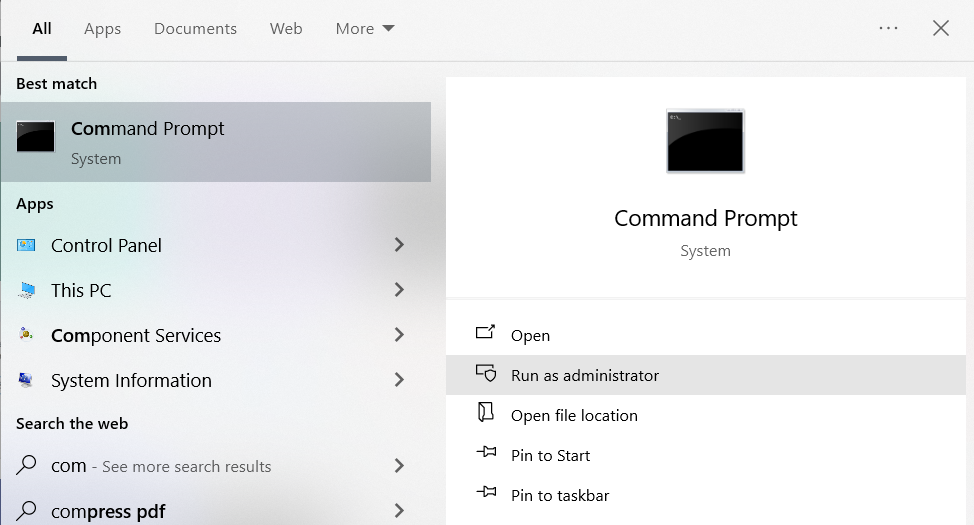
- Type: chkdsk /f E (replace E with your drive letter) and press Enter.
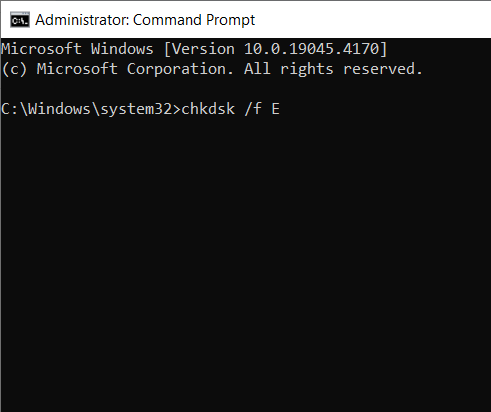
This scans the drive and tries to fix file system errors, once the scan is completed, restart the computer and try accessing the corrupt hard drive files.
If that didn’t work try running the SFC Scan and DISM commands to repair the corrupt hard drive.
Fix 2: Run Error Checking Tool
Check for file system errors using the error-checking tool on Windows. Follow the steps below to scan your hard disk for errors:
- Open Windows File Explorer, right-click on the corrupted hard drive and select Properties.
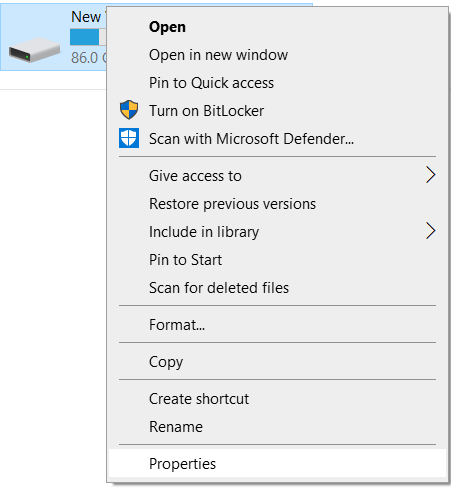
- Go to the Tools tab. Click on Check to scan the hard drive.
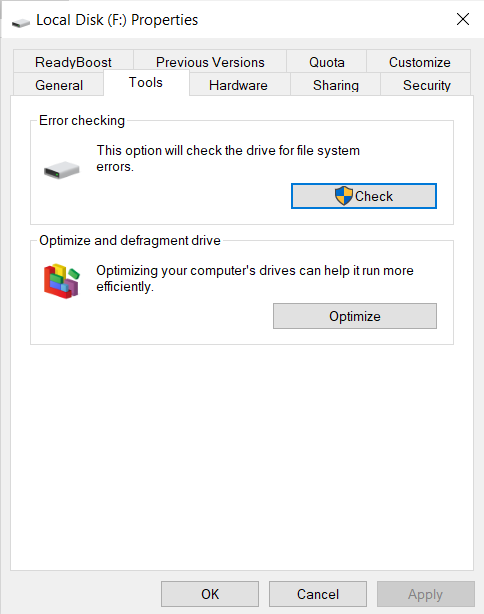
- In the dialogue box, click on Scan drive and wait till the scan checks and fix the errors.
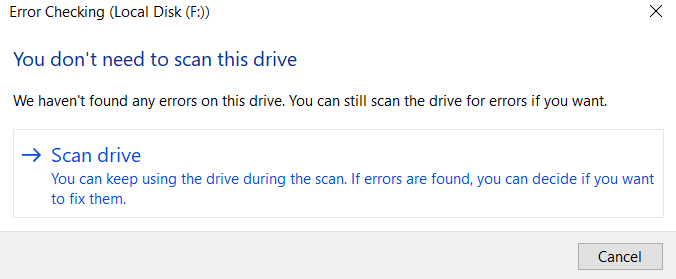
Fix 3: Scan using Antivirus
In case of virus attacks damaging your hard drive‘s file system just run an antivirus scan to eliminate them and get access to your hard drive data again.
In Windows, Use Windows Security to scan the hard drive, here is how to do it:
- Search for Windows Security and open it.
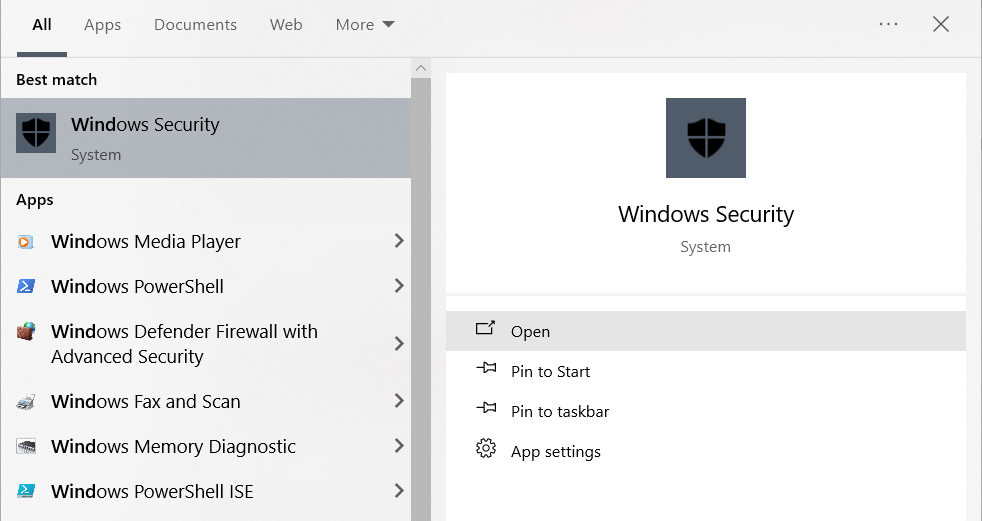
- Click on Virus & threat protection and click on Scan Options.
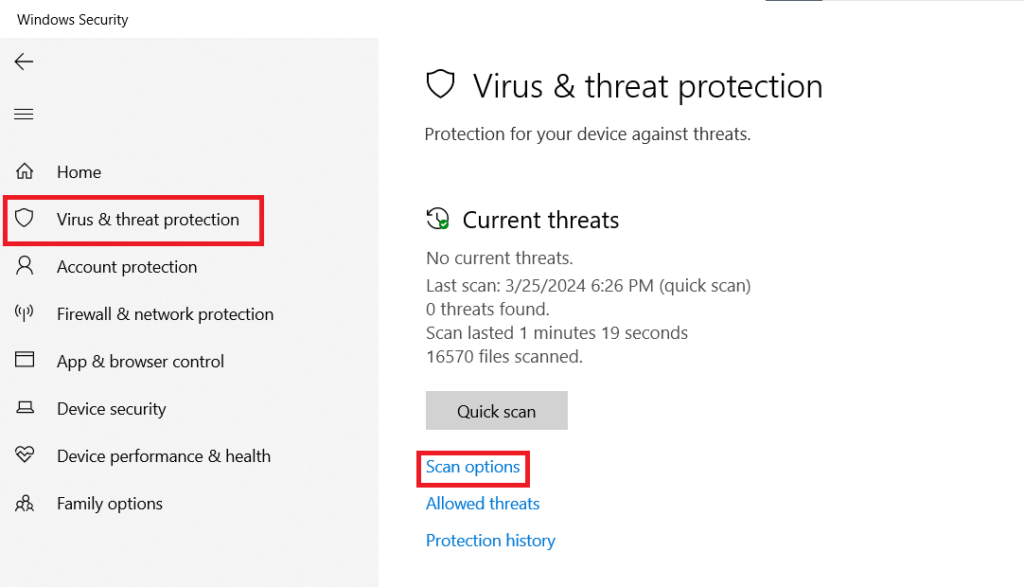
- Choose any scan option and click on Scan now.
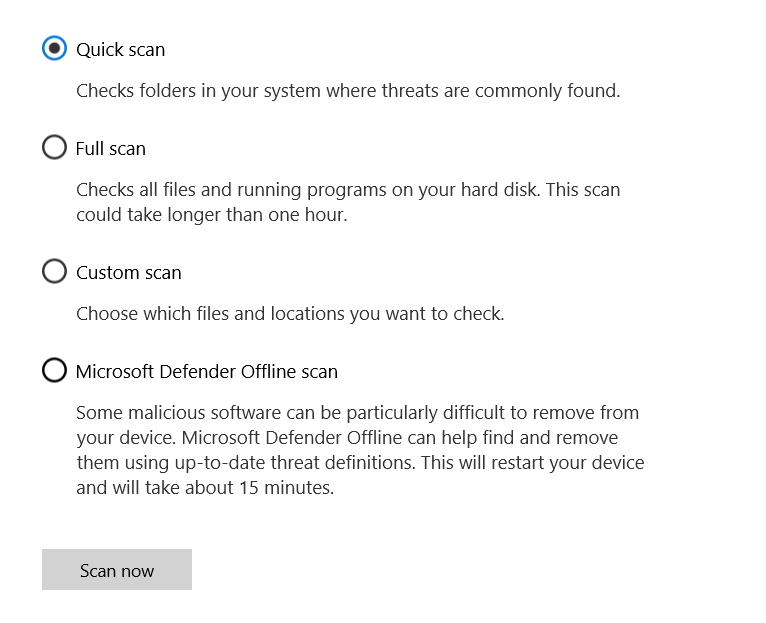
Once the scan is completed, open Explorer and access the hard drive data.
Fix 4: Format the Hard drive
If none of the above solutions didn’t work for you then formatting the hard drive is the last option to get rid of the errors.
IMPORTANT: Remember to recover the data from the hard drive or take a backup before formatting.
- Open the File Explorer, right-click on the corrupt hard drive, and choose Format.

- Check the Quick format and click on Start.
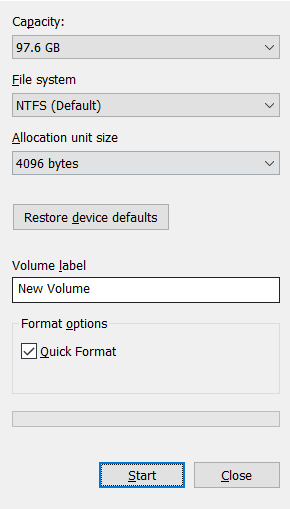
For physically damaged hard drives:
Choose a Reputed Data Recovery Services
If none of the DIY solutions worked out for you then it is time to call the professionals. Make sure you consult a professional data recovery service that falls under your budget and has a good reputation for recovering data from a physically damaged hard drive.
Checklist before selecting a data recovery service:
- Make sure to read their terms and conditions, and privacy policy before handing over the hard drive.
- Ask about Turnaround time, success rate, and upfront costs.
Conclusion
Recovering data from corrupt hard drives can be a tiresome process. Therefore, be proactive and take precautionary measures, such as backing up hard drive data, to prevent hard drive corruption. Use a reliable antivirus tool to scan the drive for viruses.
In case of an external hard drive, always safely eject the drive, and ensure that an external hard drive is kept in ideal conditions to avoid external damage.
Despite all protective measures, your hard drive has a chance to fail. In that case, use the solutions listed in this article to fix the corruption issues. If the issue is beyond repair, try to recover the data using an efficient data recovery tool like CAT Data Recovery.
Frequently Asked Questions
If disk management can detect the hard drive, then use a data recovery tool like CAT Data Recovery to recover the files from the undetected hard drive
Yes, you can recover corrupted files from the hard drive, but would still be corrupted. You will have to use repair software to fix the file corruption.
To recover data from a corrupt hard drive without using software, rely on backups.


