Losing a file, or an entire partition can be a stressful event. Whether it’s due to accidental deletion, disk formatting, or unforeseen errors, losing critical data is always disheartening.
But do not worry. Digital data even when deleted is not necessarily lost. Read on to find out how you can recover your deleted partition.
Partition Recovery Methods
We have selected the most effective picks from various solutions available. Follow these methods, to recover your partitions
Method 1: Recover Partitions by Disk Management
Sometimes your partitions may not appear in the file explorer but appear in Disk Management. This may be because of many reasons ranging from file system corruption, RAW volume, unallocated volume, etc.
Whatever the cause may be, if the partition appears in Disk Management it is not truly lost and can be recovered. Just follow the steps below.
Note: Some of the steps may require Formatting which will lead to data loss. So, we advise you to make a backup of your data. If the data in your partition is not accessible use the CAT Data Recovery software for an efficient, fast, and safe recovery process.
- Press Windows + X and select Disk Management.
- In case your partition is appearing as an Unallocated volume.
- Right-click on the volume and select New simple volume.
- Follow the onscreen procedure and complete the process.
- If the partitions have conflicting drive letter
- Right-click the partition volume.
- Select the option Change drive letter and paths.
- Assign a new drive letter to the volume.
- In case, the partition appears as a RAW
- Right-click the partition volume.
- Select Format.
- Select the file type system you want the partition to be formatted to.
But, what can I do if the lost partition is not appearing in my Disk Management either?
Method 2: Recover Partitions via TestDisk
TestDisk is a free and open-source utility developed to recover lost partitions. It can also detect partitions that do not appear in Disk Management. Follow the steps shown below to recover your lost or deleted partition
- Download and install TestDisk and open the application.
- Select Create a new log file.
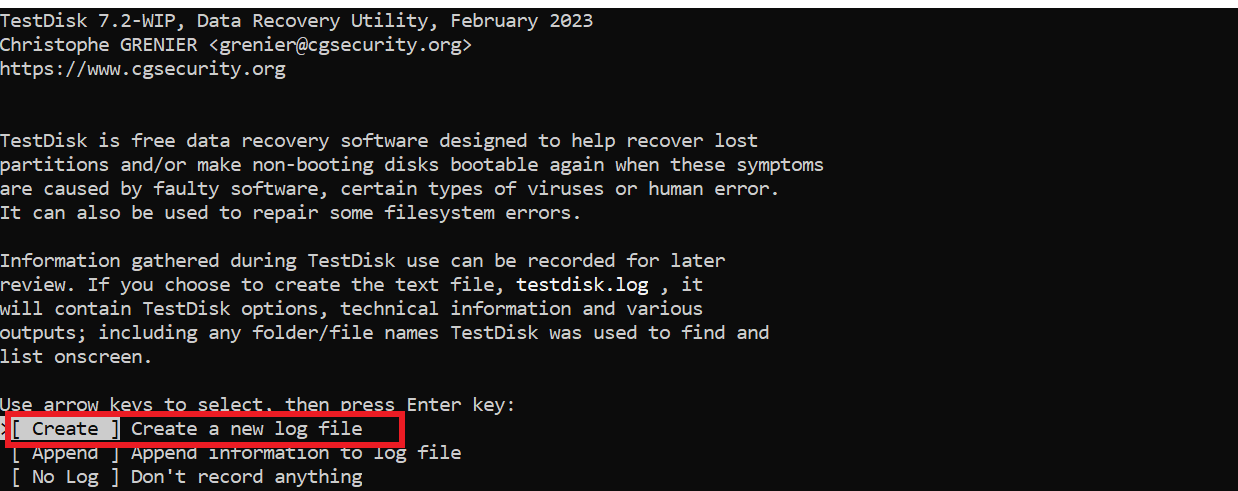
- Select the disk where the partition was originally saved and press Enter.
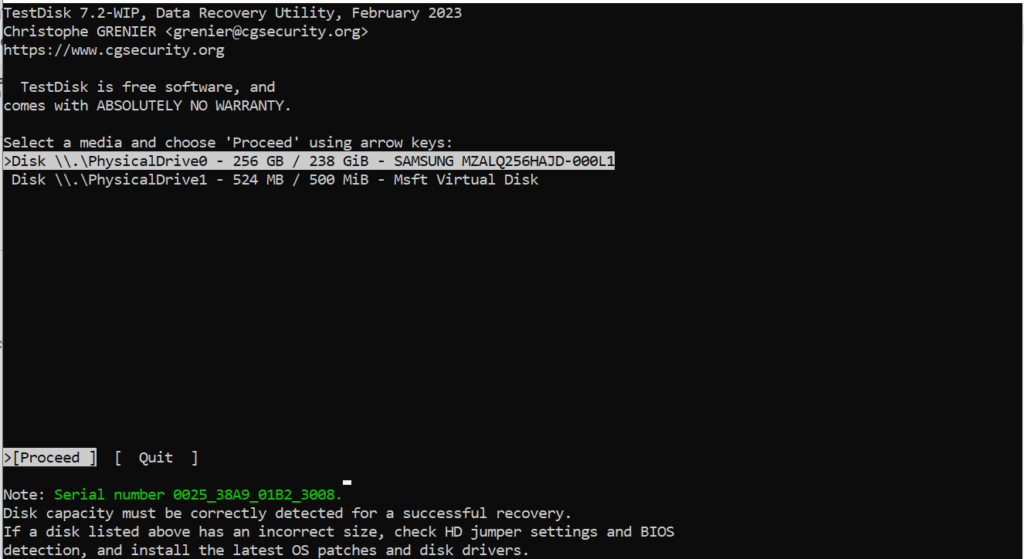
- Select the partition table type and press Enter.
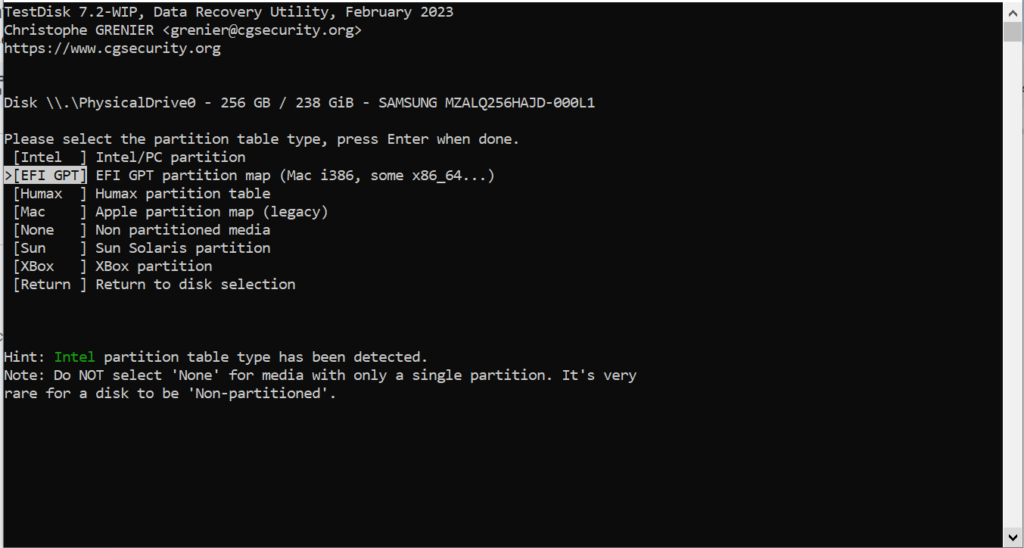
- Select Analyse and press Enter.
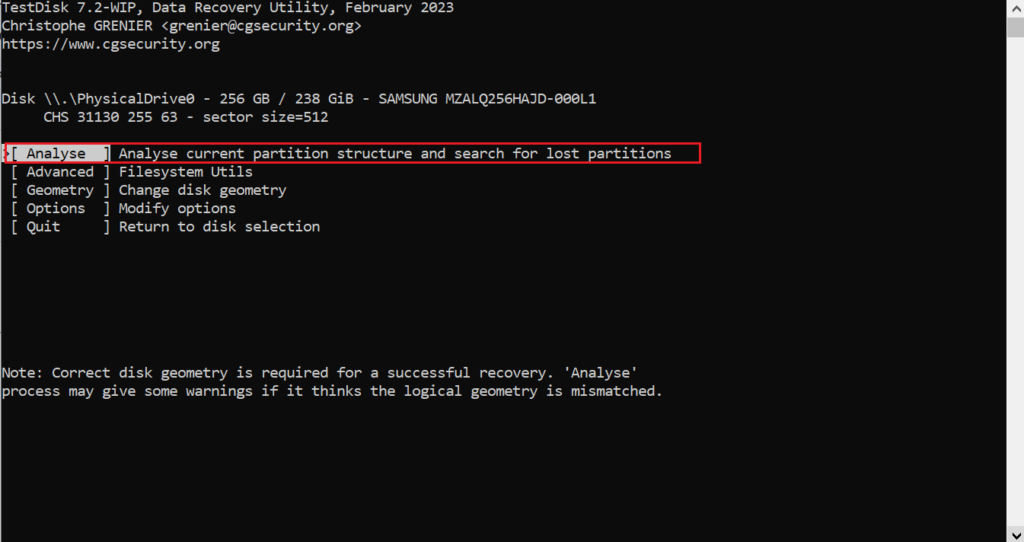
- Navigate to the deleted partition you want to recover.
Note: Deleted Partitions start with the letter D while primary partitions start with P.
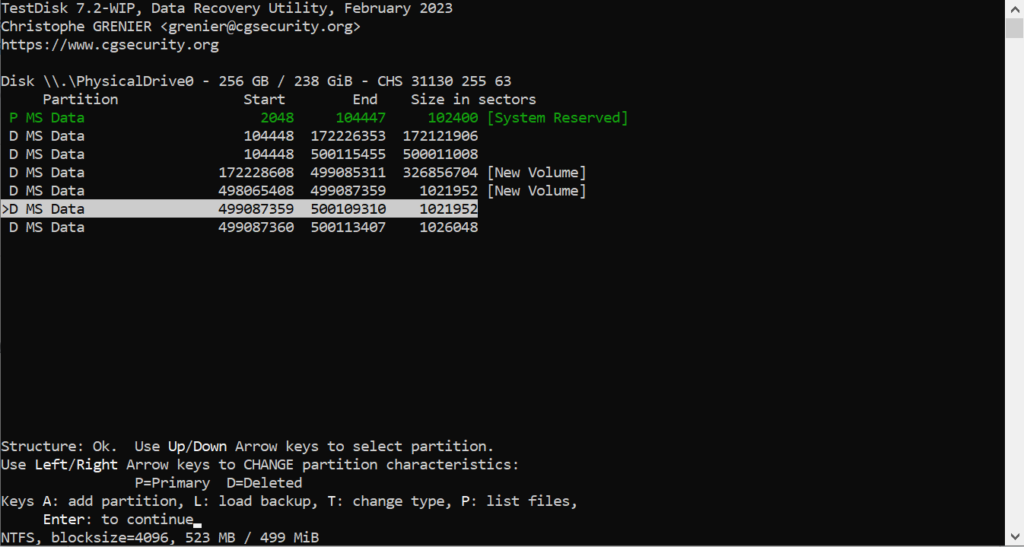
- Press Enter to proceed and navigate to Write. Press Enter again and press Y to continue.
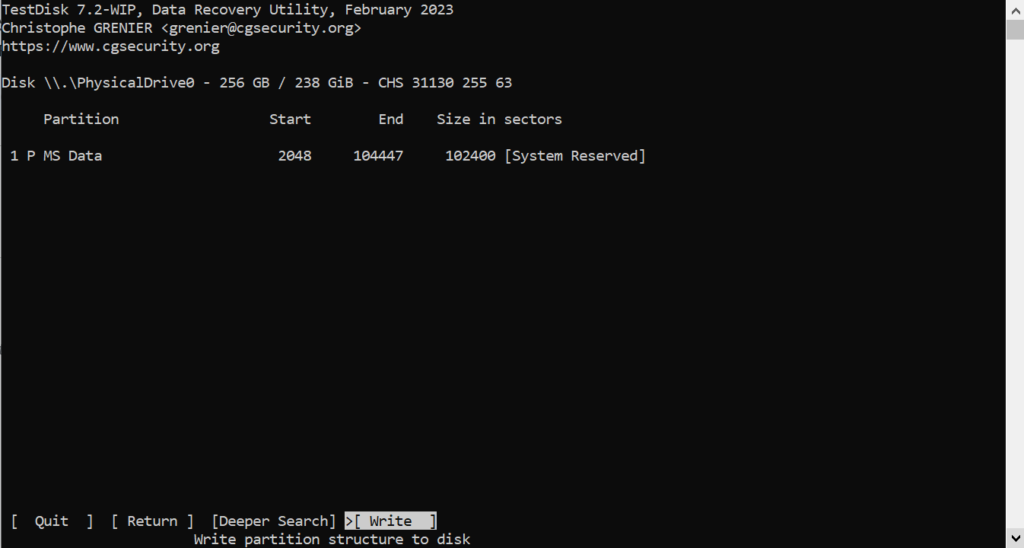
Once the process is complete, restart the computer to see the changes.
Now, what should I do if none of the methods worked? Well, the most important thing is your data. Once you recover data inside your lost partition you can recreate a partition. For effective, fast, and safe data recovery from a lost partition, choose CAT Data Recovery. It’s a robust tool capable of recovering data even when errors like active partition not found pop up and you are unable to access the drive itself.
CAT Data Recovery to Recover Data from Partitions
Whether your partitions are deleted, lost, corrupted, or RAW; CAT Data Recovery software can easily recover your data just follow the steps below.
- Download and Install CAT Data Recovery software. Open the application.
- Select the Drive or partition where the Partition was present.
- Click on Scan. On completion, all lost data on that volume will be displayed.
- Select the lost partition and select Recover to recover its contents.
Once the data is recovered you can create a new partition safely.
Conclusion
We hope that you will now be able to safely recover your lost partitions. If you find this article helpful, share the article so others might benefit as well.


