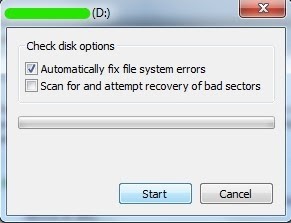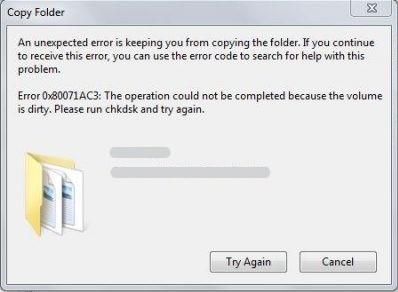
When you encounter error 0x80071ac3 the volume is dirty, it is believed that your Windows computer is not able to perform read-write processes. This means that your computer can neither read nor write the data on that specific drive due to corruption or damage.
This error is promoted more on Windows 7 as the computer will not have any inbuilt self-diagnostic features like the latest Win 8 or Win 10. However, the term “volume is dirty” is also prompted when there are dust particles in the hardware slot and bad sectors in the drive.
Read this informative write-up till the end to know the methods that will help you to fix this error 0x80071ac3 for free.
Can I Fix Volume Is Dirty Error for Free?
As this error has been around for many years, fixing this error 0x80071ac3 on Windows 7/ 8/ 8.1/ 10 can be done quickly. Below mentioned are all the highly reviewed methods across renown forums to fix this dirty disc error without losing any data.
This error is caused on the external storage drives if the read-write process is stopped. However, with the help of Registry Editor, this 0x80071ac3 error code will be fixed.
Fix Error 0x80071ac3 Dirty Volume using Registry Editor
Press the Windows logo button + R on your Windows 7 or 10 computer to open the Run window. Search for RegEdit, hit enter and follow the steps to enable the read-write process.
Step 1: Navigate to HKEY_LOCAL_MACHINE > SYSTEM > CurrentControlSet > Control > StorageDevicePolicies.
Step 2: Double-click on the WriteProtect entry and check the value given inside the String Value Dialog box.
If the current value is mentioned as 1, it means the read-write process has been disabled. Replace the 1 with 0 and save the change to enable the read-write process. This should fix the 0x80071ac3 error code.
Note: If the value is already at 0, then do not make any changes and simply move on to the next method which is mentioned-below.
Resolve Error Code 0x80071ac3 By Troubleshooting the SD card
This error usually occurs on an SD card which is formatted with an ExFAT file system. However, this error can be fixed quickly if the corruption is mild with the help of Windows diagnostics tools. Follow the steps to troubleshoot and fix error 0x80071ac3 on ExFAT SD card.
Step 1: Go to the File Explorer and right-click on your SD card.
Step 2: Click on Properties and select Tools section.
Step 3: Click on Check and wait for the new window to appear.
Step 4: Select Scan and repair drive if you are using a Windows 10 computer.
Note: For a Windows 7 computer, check all the options and select Start as shown in the image.
Step 5: Wait for the process to complete and reboot the system. Your 0x80071ac3 error code will be solved.
If you are encountering this error on any of your USB flash drives, follow the next section.
Disable ReadyBoost To Fix Error Code 0x80071ac3
The ReadyBoost feature of your USB flash drive may cause conflict between the system read-write files and USB boost files. Hence, disabling the ReadyBoost feature of the USB will solve the 0x80071ac3 error code. Follow the steps given below and know how to disable this feature.
Step 1: Go to the File Explorer and right-click on your USB drive.
Step 2: Select the Properties option and click on ReadyBoost tab.
Step 3: Check the Do not use this device from the given options and save the changes.
Step 4: Safely remove the drive and again insert it after a minute. The error 0x80071ac3 volume is dirty will be fixed.
Fix error 0x80071ac3 By Reinstalling the SD Card Drive
Whenever you insert an external storage drive to the computer, it installs a certain firmware in order to make the storage accessible. If your SD card or USB flash drive has not been installed properly, 0x80071ac3 error code occurs.
Sometimes, reinstalling the drive solves the firmware issue and repairs the storage drive. Follow the steps to know how you can reinstall the SD card drive without losing any data.
Step 1: Go to the Device Manager and double-click on the Disk Drives section.
Step 2: Right-click the affected SD card and then select the Uninstall option.
Step 3: Click OK when prompted for any permission and wait for the driver software to get uninstalled.
Step 4: Restart the computer once the process is completed and insert the SD card again into the computer.
Step 5: Wait for the system to automatically download the software.
Note: Do not try to access the SD card before the “software installation is complete” message is prompted. This should solve the 0x80071ac3 error code message.
Fix the Volume Is Dirty Error Using Command Prompt Utility
Even after reinstalling the drive, if you are facing the 0x80071ac3 error code, there might be bad sectors present on your SD card.
Follow the steps mentioned-below to know how you can remove these sectors with the help of Command Prompt.
Step 1: Search for CMD and then run the Command Prompt utility as administrator.
Step 2: Copy paste this command “chkdsk x: /B” and replace the “X” with the drive letter assigned to your SD card.
Wait for the process to complete and then try the process again which was prompting you with 0x80071ac3 error code. The volume is dirty error must have been fixed by now.
Restore Your SD Card to Device Default
If you are facing the 0x80071ac3 error even after trying all the effective methods which were mentioned-above, it means your SD card is heavily corrupted.
Restoring your SD card to its device defaults will be the last option to fix error 0x80071ac3. Follow the given steps to know how to restore your SD card to device defaults.
Step 1: Right-click on your affected SD card or USB drive and select Format.
Step 2: Click on Restore device defaults and select Start.
This will for sure fix the 0x80071ac3 error on your SD card. However, it is already understood that formatting any of your drive, results in permanent data loss.
However, the data that has permanence lost or deleted due to the 0x80071ac3 error code can be still recovered. Read the next section to know more.
Recover Data Lost Due To error 0x80071ac3
If the File or SD card is still prompting the error, formatting will be the last resort to fix dirty disc error. However, the file which you had deleted can still be recovered with the help of a professional SD card recovery software.
This software named as CAT Data Recovery is well-known for its efficient file recovery from a formatted, reformatted or deleted volume. Just download, install and launch the free trial of this software to recover the data lost due to 0x80071ac3 error and preview them for free.
Since this software is designed with a self-explanatory interface, file recovery can be performed even by the most novice. Hence, data that was lost due to formatting or restoring the device to its default settings will be efficiently recovered.
Conclusion:
With all the given troubleshooting methods, you must have known how to fix error code 0x80071ac3 for free. To prevent data loss or errors from happening in future, it is always suggested to frequently perform the chkdsk utility to keep the SD card from Bad sectors. Also, if you are inserting an SD card for the first time on a computer, never try to access it before the software installation is complete.