Table Of Contents
- What is VLC Media Player?
- Download VLC Media Player
- How to Repair Video File with VLC Media Player?
- Repairing Video files using Convert/Save
- Repairing Video files using VLC repair AVI feature.
- Unable to Repair Videos with VLC Media Player?
- Conclusion
- Frequently Asked Question
What is VLC Media Player?
VLC Media Player is an open-source, free, cross-platform multimedia player. It is compatible with a large number of file formats and is packed with features, some of which can be used in file repair.
There is a good chance that your system has VLC media already installed. You can Locate VLC Media Player by using the Windows search bar.
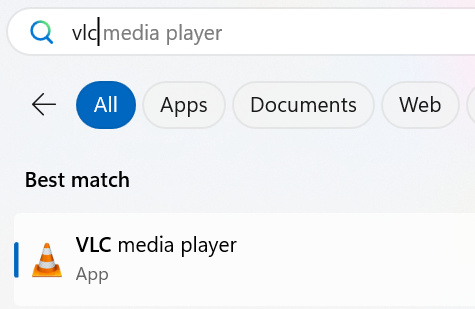
Download VLC Media Player
If you do not have the application installed, you can always download VLC Media player for free from the official website.
Downloading:
- Visit https://www.videolan.org/vlc/ using an internet browser.
- Select the OS from the drop-down options.
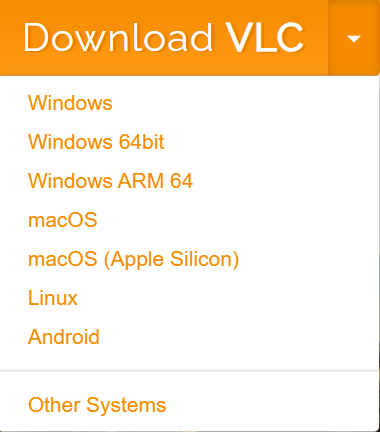
- After Downloading, you will find the application in Downloads. You can also open your browser and use the Ctrl+J shortcut to access downloads.
Installing:
- Click on the VLC file to begin the installation process
- Select a language and click on OK.
- Close all background applications and click on Next.
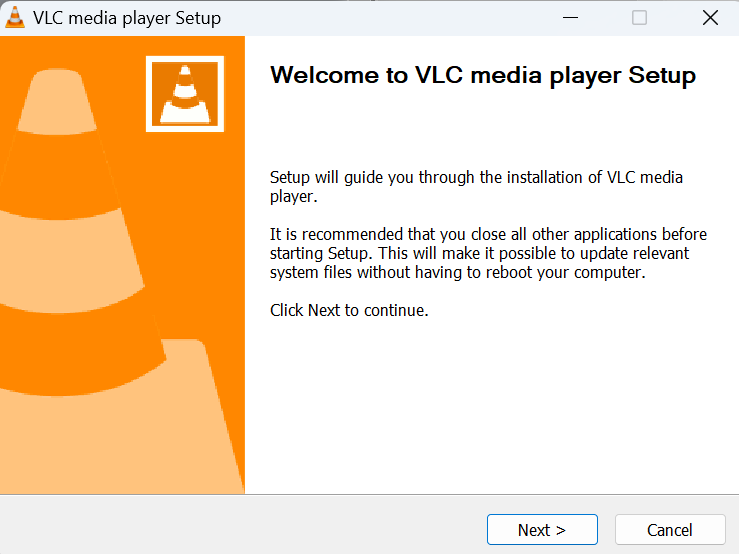
- Go through the Licensing agreement and click on Next.
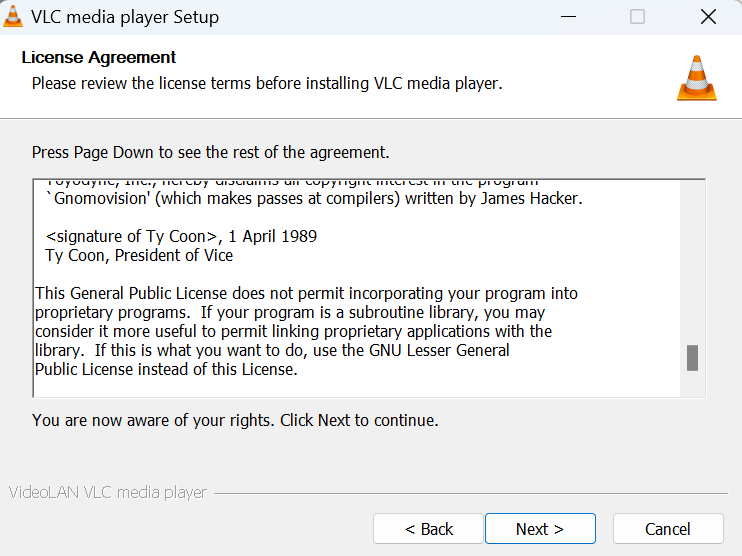
- Choose components (I recommend going with the default options here) and click on Next.
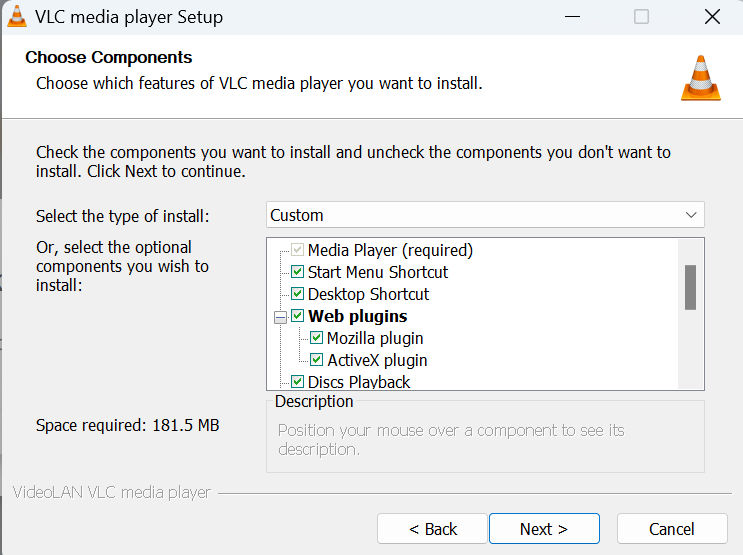
- Select a destination location and click on Install.
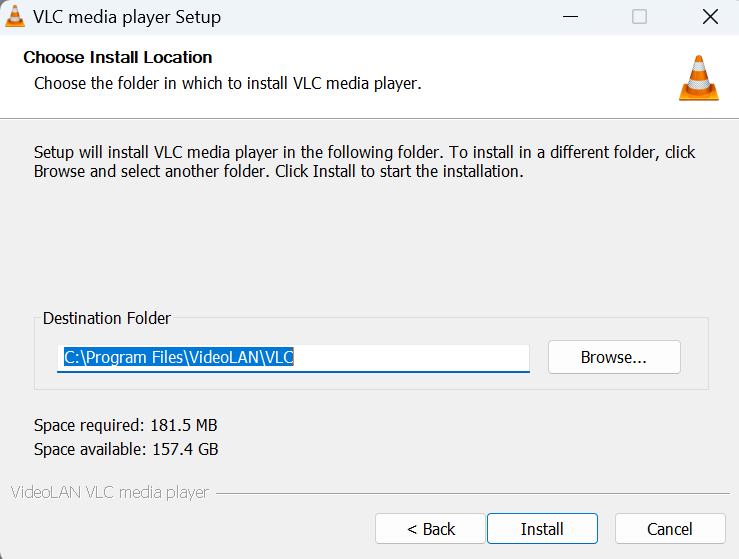
- After the installation is complete, click on Finish.
How to Repair Video File with VLC Media Player?
You can repair your video file using VLC Media Player. However, we cannot do so directly. VLC has a Fix AVI feature that only works on AVI files. If you have an AVI file well and good. If not we will need to convert your video file to AVI and I’ll show you how.
Precaution: Before we proceed, I would request you create a copy of your damaged or corrupted video file to avoid the risk of any data loss.
Repairing Video files using Convert/Save
- Open VLC Media Player.
- Click on Media and select the Convert/Save option.
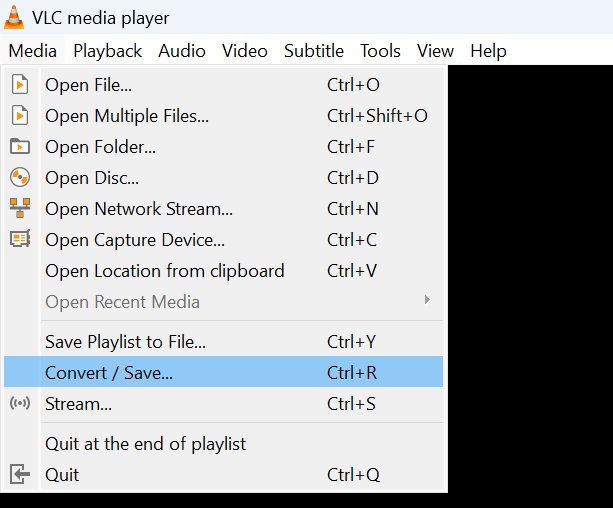
- Click on Browse and select the copy of your Video file.
- Click on Convert/Save.
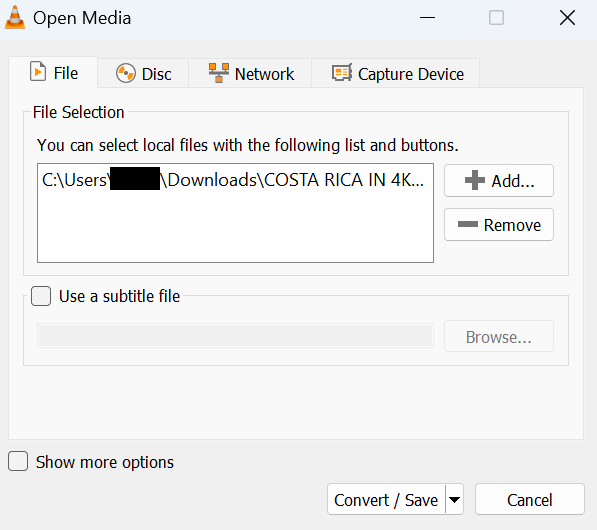
- Select a file format (preferably MP4) and click on Start.
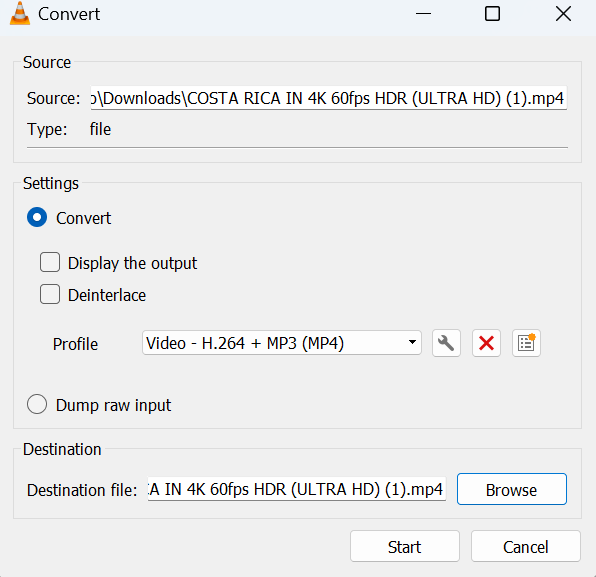
- Now, Verify if the issue has been resolved.
This may not work if you have a damaged MP4 video file, there is another way to fix your video file using VLC Media Player. Create another copy of the original video file, and let’s proceed.
Repairing Video files using VLC repair AVI feature.
- Right-click on your Video File, Rename, and change the extension to .AVI and hit Enter.
- Launch VLC Media Player.
- Click on Tools and select Preferences.
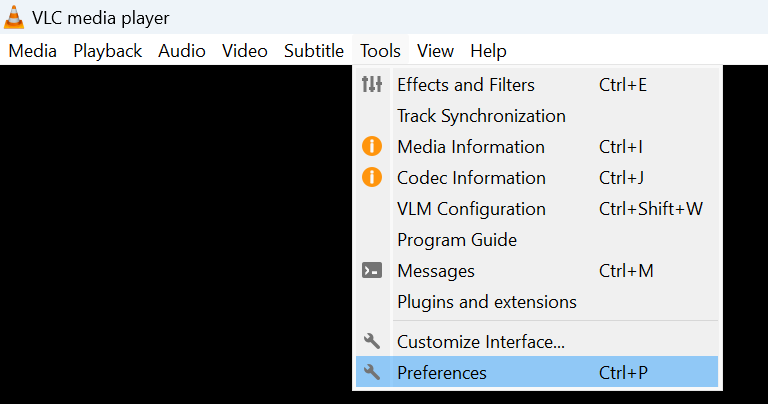
- Click on Input/Codecs.
- Next to the Damaged or Incomplete AVI file, select Always Fix and click on Save.
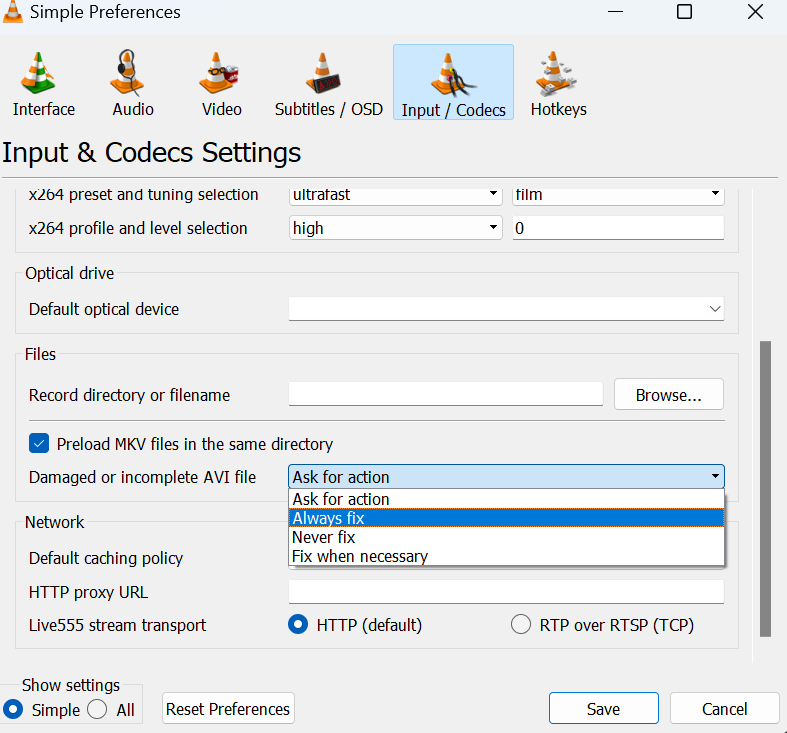
- Now, try playing your converted file using the player.
Unable to Repair Videos with VLC Media Player?
While VLC Media Player may seem overpowered, it was never designed as a video repair tool. It is only capable of fixing Videos with light corruption. If you were unable to repair your video file using the VLC Media Player, it may be severely corrupted or damaged. In such cases, you would want to use professional video repair software such as CAT Video Repair.
CAT Video Repair is everything you would want when you are stuck with a damaged video file.
- Easy to use.
- Available on both Windows and Mac.
- Supports popular file formats like MP4, MOV, AVI, and more.
- Uses advanced algorithms that are capable of repairing extremely corrupted video files.
- Repairs resolutions videos HD, 4K, and 8k while its read-only mode prevents any risk of data loss and further damage.
Repairing Video Files with CAT Video Repair
- Download, Install, and Launch the CAT Video Repair and import your corrupted video file.
- Provide a reference video file (a video shot from the same camera).
- Click on Repair to begin the repair process.
- Preview results after repair.
- If satisfied, save the repaired video file.
Conclusion
I hope that you were able to repair your video file using this article. VLC Media Player is a spectacular application that allows us to repair lightly damaged files for free. If these methods do not work I would recommend you use professional video repair software to get the job done. Always remember to create a backup copy of all your video files to prevent the risk of losing your work in such scenarios.
Frequently Asked Questions
Yes, you can attempt to repair your MP4 video file using a VLC medial player. You can do so by converting the file or using the repair AVI feature.
Yes, VLC comes with a convert/save feature that allows users to easily change video file formats as per requirements.
VLC Media Player is an Open Source Media Player that can be downloaded and installed for free. You can download a copy of VLC Media player from their website. This link is mentioned here- https://www.videolan.org/vlc/


