AVI or Audio Video Interleave is a file format and multimedia container developed by Microsoft in 1992. AVI has an organizational structure for storing data. Video data in an AVI file structure is divided and stored in two lists namely List Chunk and Index Chunk.
- List Chunk contains Video file size, frame rates, and audio-video information.
- Index Chunk contains the location of where this data is stored.
If any information is missing from either of the lists, the AVI video file becomes broken or unplayable.
In case you are facing a similar situation where your AVI file is broken or corrupt, no need to worry. We have just the solutions you were looking for.
Try These Steps Before You Jump Into Repairing
Before going into the repair mechanism there are some steps you should take. This is to make sure that you can confirm that the AVI file itself is corrupted and when you attempt to repair the file it does not increase the extent of corruption.
Step 1: Try to play the video in a different media player as sometimes the issue may not be with the video itself but the media player.
Step 2: If you are a Mac user, consider playing the video on a different operating system. Since the macOS Catalina update 32-bit applications are not supported and so your video may not play properly if it has 32-bit pointers.
Step 3: In case you downloaded the video re-download it from the source. Sometimes corruption may arise due to interruptions during download.
Step 4: In case your video file is heavy, it might not meet the system requirements to play the video. So check your video properties.
- For example, if the total bitrate of your AVI file is 16000kbps then the minimum RAM required would be 4Gb, and even then the video may lag so 8Gb RAM is recommended.
If the system requirements are not met, and you have tried different media players. Now repair is the only option left, but before attempting video repair make a copy of the video file so that you will have a backup of the file in case any method increases the extent of corruption.
Now, let us get into repairing AVI files.
Four Fixes to Repair Corrupt AVI Video
There are many methods, available to repair corrupt AVI files, but not all these methods are equally effective or safe. So, we have shortlisted some top effective and safe methods.
Table Of Contents |
Method 1: Build Broken Index
In case you are seeing an error window broken or missing index, it is easy to repair the file. Just open the video file in the VLC media player. As shown below a window will pop up
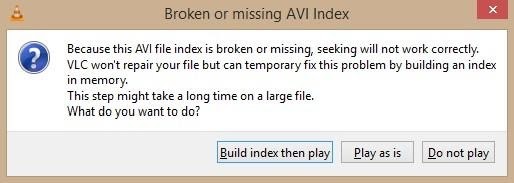
Select, the option Build Index and then play. The VlC Media Player will fix the index and automatically play the file.
In case there is some other issue and this error is not been shown, move on to the next method.
Method 2: VLC Media Player to the rescue
While trying to play your AVI file, if you are not prompted with any message as shown above, you can manually fix the AVI file by changing the preferences settings.
These settings of the VLC media player will temporarily fix the AVI file whenever it is opened. Follow the steps mentioned below and change your preferences to quickly repair your AVI file.
- Open the VLC media player. Go to Tools and then click on Preferences.
- Toggle to the Inputs & Codecs column and find “Damaged or incomplete AVI file”.
- In the Damaged or incomplete AVI file line, select Always Fix and click on Save.
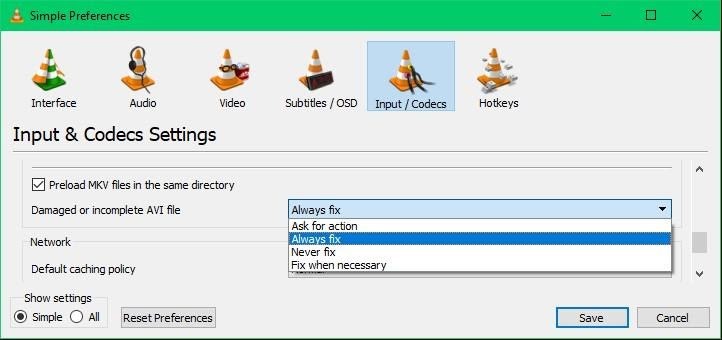
This will repair the DivX and Xvid codec of your AVI file and make the video playable.
Note: If you are trying to repair an AVI file on a Mac, these same guidelines can be followed on the Mac version of the VLC media player as shown in the image below.
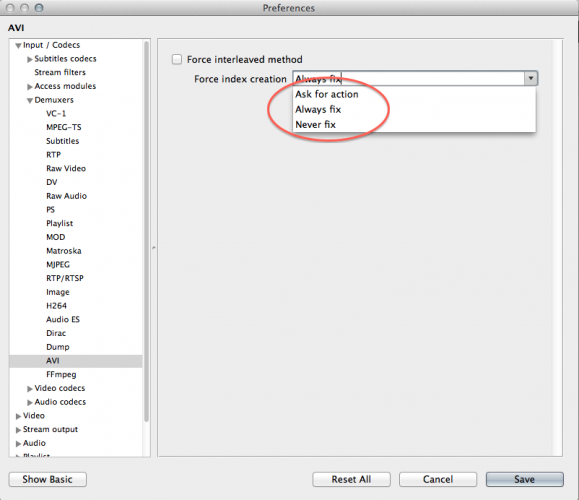
Do note that this is a temporary fix and the file will be playable only in the VLC Media Player. For more permanent solutions move on to the next methods.
Method 3: Convert to other File Format
Well, all you want is to repair and play the video. It should not matter whether the video is an AVI, MKV, or MP4.
So, you can try to change the AVI file format to attempt file repair. But, be warned file conversion can lead to data loss, loss of video quality, or an increase in file corruption,
Attempt this only after making a backup copy of your video file. To convert the file format follow the steps.
- Open the VLC Media Player.
- Go to the Media tab and select Convert/Save.
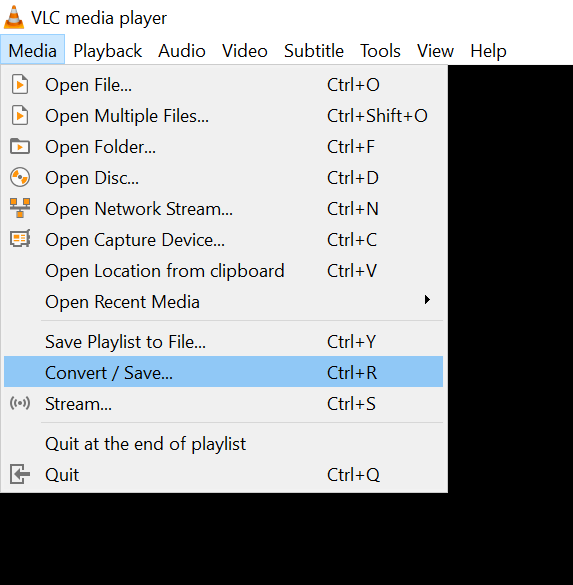
- Click on Add and add your AVI file and then click on Convert/Save.
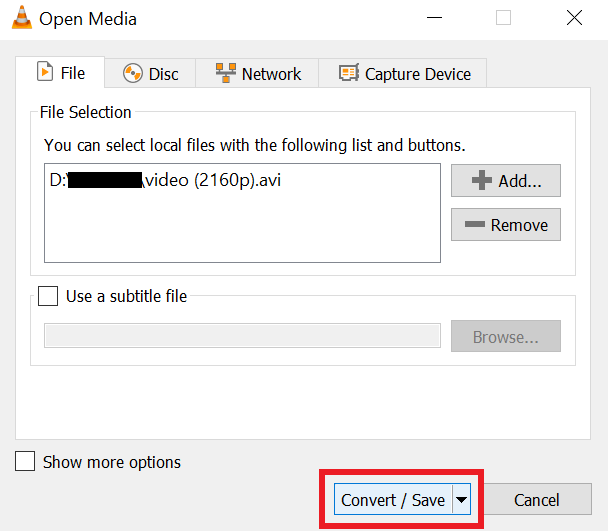
- In the profile select MP4.
- Select the destination location and click on Start.
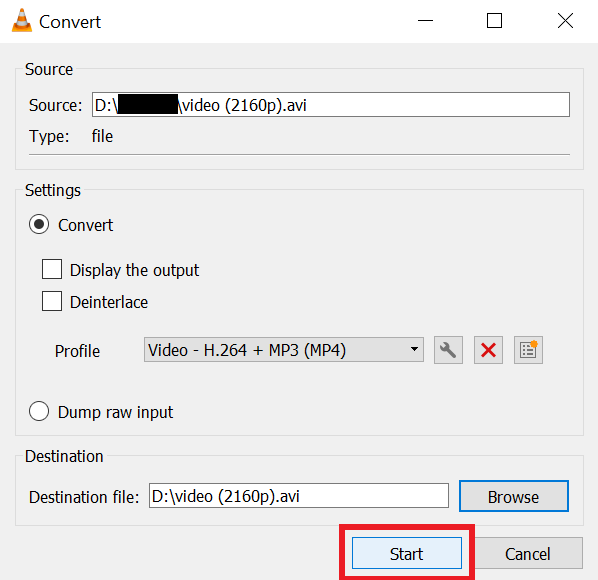
Your file will be converted, and now you can try to play the file to check whether the issue is resolved.
Now, what should I do if none of this worked? Well, there is one final method you can try.
In case, nothing is working, use CAT Video Repair software a professional video repair tool tailor-made to repair unplayable, corrupt, broken videos. Want to repair a corrupt MOV video, not a problem. Wish to repair an MKV file, consider it done. Need to fix a CCTV camera footage, with pleasure. This video repair tool is all you need.
Method 4: CAT Video Repair- Repair Corrupt AVI In Just 3 Steps
With CAT Video Repair software’s user-friendly interface, you will be able to repair your video with ease in just three steps
- Select the affected AVI video file that you want to repair
- Click on Repair and wait till the software repairs the affected video.
- Once your AVI video file is fixed, make use of the Preview feature to verify the quality of the repaired AVI file. Click on Save to save the file once satisfied.
Conclusion
We have equipped you with all the necessary information required to safely repair your corrupt AVI video. In case you still have any queries or doubts, contact us.
Also, do remember sometimes file corruption is so severe that complete recovery becomes impossible. So always take regular backups to keep your precious data safe.


