CAT Outlook Transfer Software
Transfer Outlook data, emails, contacts, settings, notes, attachments, calendars, rules, and anything else from one computer to another without breaking a sweat using the all-new CAT Outlook Transfer Software.
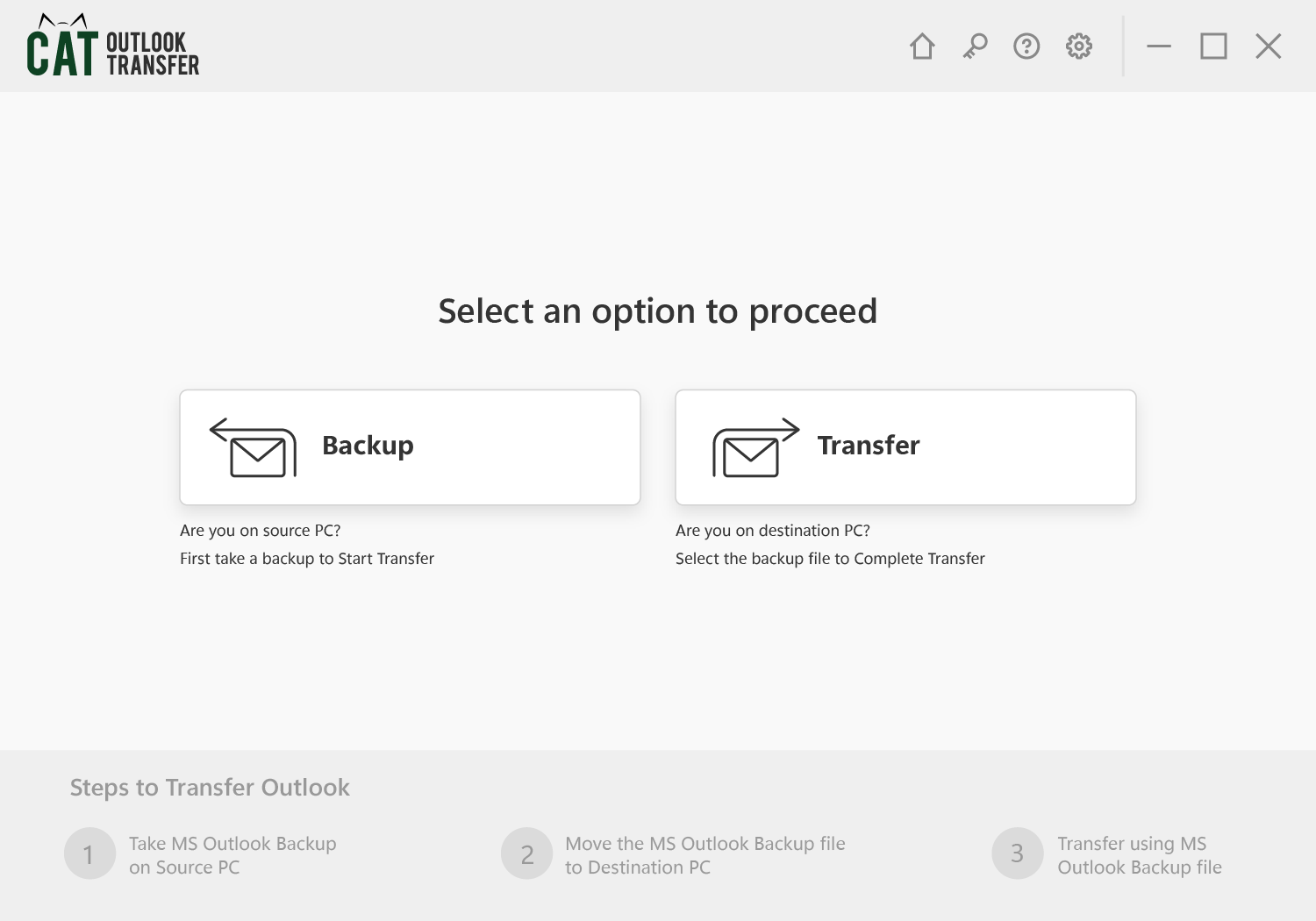
User-Friendly Interface and Easy Outlook File Transfer
CAT Outlook Transfer is an easy-to-use Outlook Transfer software designed with a clean and intuitive interface. Its smooth interface makes transferring Outlook a cakewalk even for the most technophobic users.
Comprehensive Outlook Data Transfer
Take automatic backups of all Outlook data and attributes such as Attachments, Settings, Emails, Contacts, Calendars, Tasks, Notes, Journal Entries, Signatures, Rules, etc.
CAT Outlook Transfer software is designed to save your time and, most importantly, make laborious tasks more efficient and effortless compared to transferring Outlook from one system to another or from one version of Outlook to another using manual solutions.
Compatibility With All Windows OS and Outlook Versions
CAT Outlook Transfer tool is designed to work seamlessly across different versions of Windows and Outlook without encountering compatibility issues while moving the Outlook data.
CAT is compatible with all the newer and older versions of Windows, such as Windows 11, Windows 10, Windows 8.1 & 8, Windows 7, as well as Windows XP and Vista.
Additionally, CAT works flawlessly well with Microsoft Outlook 2021, 2019, Outlook 2016, and Outlook 2013, as well as older versions such as Outlook 2010, Outlook 2007, Outlook 2003, and Outlook 2002, etc.
Access to Best in Class Tech Support and Free Updates
In addition to all of the features above, you also get free updates, access to our best-in-class Tech Support, and most importantly. All of these are at an affordable price.
Our Tech experts have a deep understanding of the tool and the Microsoft Outlook application, so for any issue or problem you might have with the tool, our experts are just a call or click away.
Free software upgrades ensure improved functionality, better compatibility, enhanced security, and overall provide a better experience.
So why settle for less when you can have CAT Outlook Transfer Software?
Why CAT Outlook Transfer Tool?
Effortless Outlook Transfer
Transferring Outlook data is vital to maintaining workflow and uninterrupted productivity. But moving Outlook from one computer to another, can be quite daunting. There is a high chance of losing your PST file when you choose to move your Outlook manually. Tools like CAT Outlook Transfer can be your safe bet in such cases.
Uncompromised Data Safety
CAT prioritizes the safety and integrity of your Outlook data. The tool uses file encryption methods to protect your data during backup, transfer, and migration, ensuring it does not end up in the wrong hands. Additionally, the tool guarantees your Outlook data and other attributes are transferred without loss or modification.
Allows Users to Be in Control
CAT gives users control over what data is transferred. It comes with two options: one allows them to manually decide and back up whatever they want to transfer, and the other allows them to automatically back up everything. The tool is absolutely transparent; it provides users with detailed reports and logs about the operation.
Unquestionable Reliability
The tool is designed for all scenarios. It is built to handle large volumes of data with minimal human intervention and absolute ease. Additionally, it is less prone to errors, crashes, troubles, and problems. The tool works consistently across all Outlook versions, operating systems, and devices.
Try CAT Outlook Transfer Software
Rather than simply reading about it, why don’t you act now and download the tool to find out for yourself?
How To Transfer Outlook Data Using CAT Outlook Transfer Software?
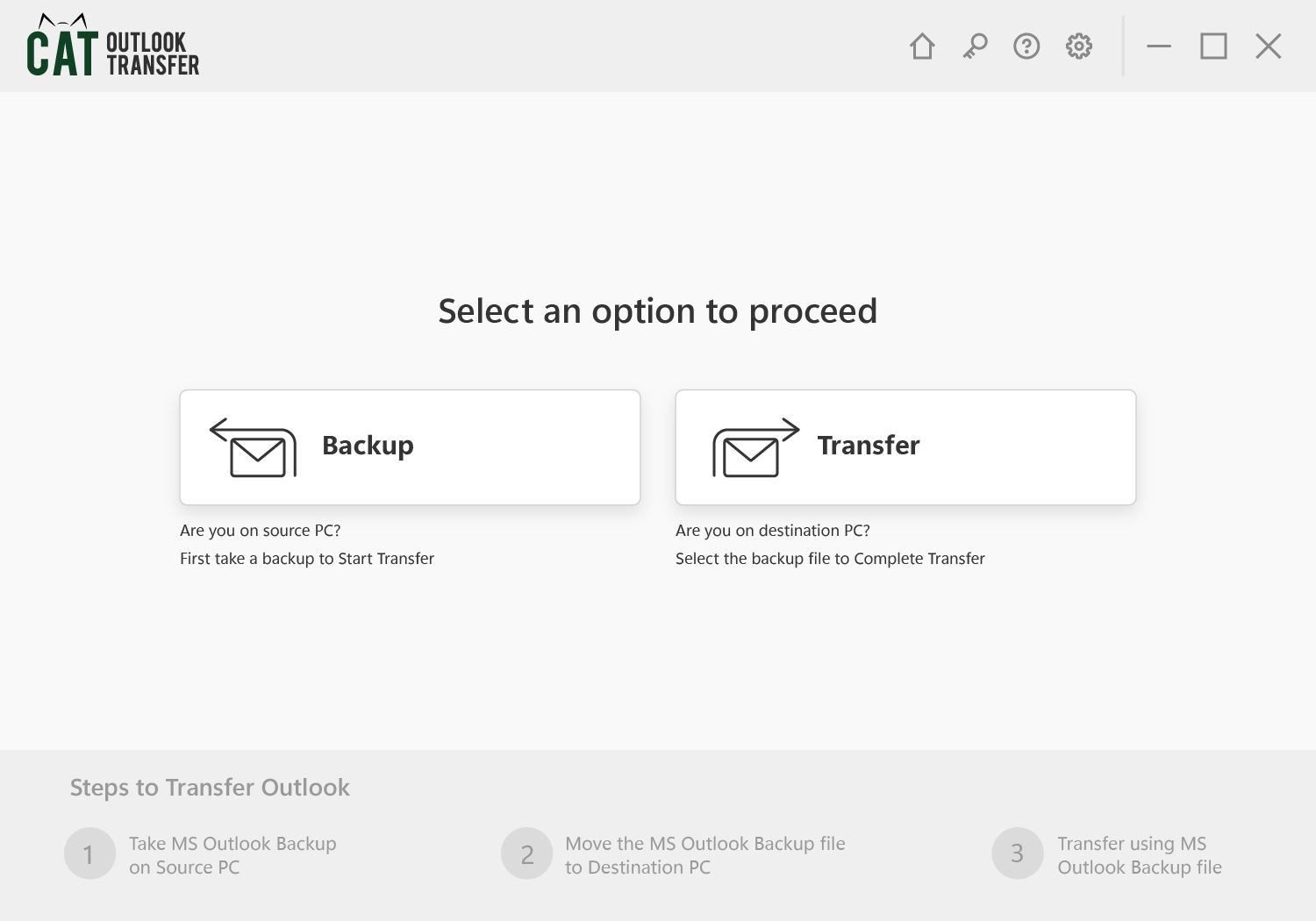
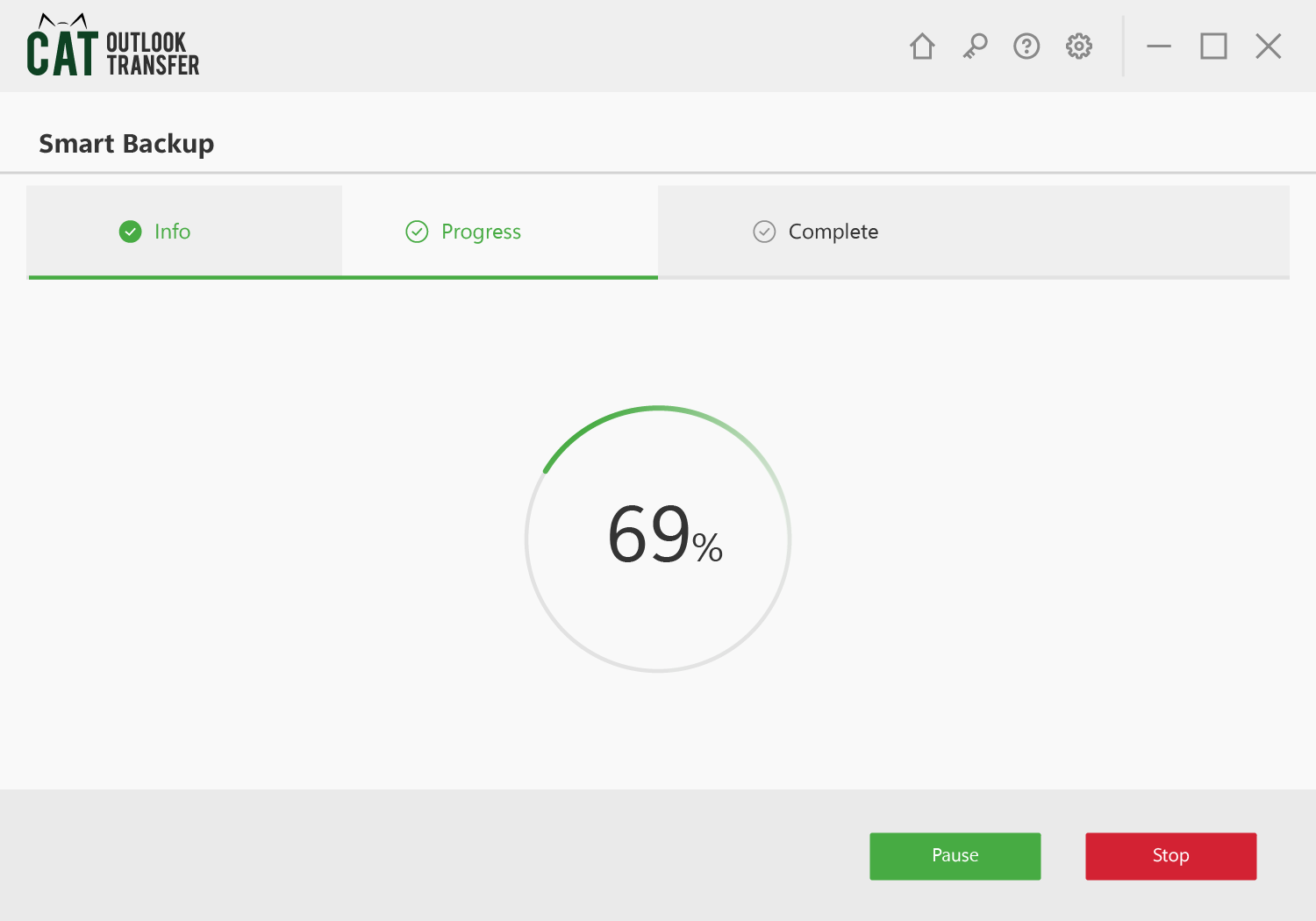
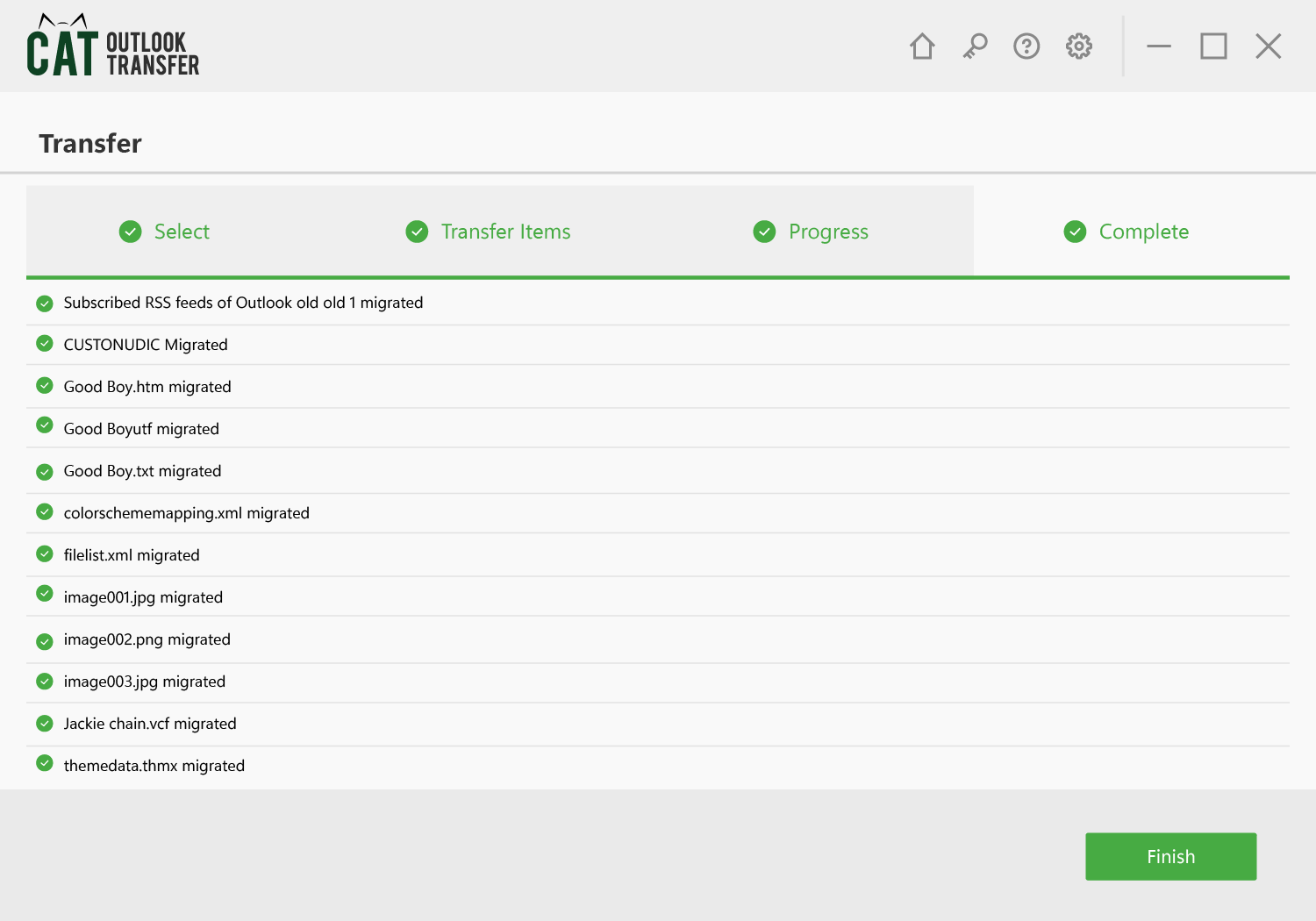
You can refer to this User Manual for more details to help you get started with the CAT Outlook Transfer Software.
Frequently Asked Questions
Everything, from emails to tasks, contacts to drafts, calendars to appointments, rules to signatures, etc. CAT is designed to back up everything that you might want to transfer from one Outlook to another.
CAT Outlook Transfer is compatible with all newer and older versions of Windows OS and the Outlook application.
We have designed CAT to be as easy and intuitive as possible. Using CAT to transfer Outlook becomes a cakewalk for any tech expert and any technophobic user.
You just need to download CAT on your system, take a backup of your Outlook data, save it on any external device or on Cloud storage, transfer the data and restore it on any system of your choice.
That’s all it takes to have a reliable Outlook data transfer program such as CAT with you.
The CAT Outlook Transfer application offers users two backup options: Smart Backup and Advanced Backup.
Smart Backup is used when you want to automatically back up your entire Outlook data with a single click.
In contrast, users can decide the data they want to back up and schedule later backups using the Advanced Backup option.
As mentioned earlier, if you choose the Advanced Backup option, you can choose to backup any specific folder or data.
As mentioned earlier, you just need to download the CAT Outlook Data Transfer Utility program on your new or another computer. Click on the Transfer button. Select the backup file that you want to restore, add other relevant details, and select the items that you want to transfer; upon completion of the process, you can view the files that were transferred from your old system to your new system.


